If you’ve ever wondered whether your GPU is running too hot, understanding GPU junction temperature is essential. Keeping this temperature within safe limits not only ensures smooth gaming performance but also protects your hardware from long-term damage. In this guide, we’ll break down what junction temperature is, how to monitor it, and provide actionable tips on how to keep your GPU temperatures under control.
What is GPU Junction Temperature?
GPU junction temperature refers to the maximum temperature recorded at any point inside the GPU chip. It’s more specific than the core temperature, which is an average of multiple sensors across the GPU. The junction temperature provides a more accurate measurement of the GPU’s hottest point, helping you better understand how close your GPU is to overheating.
Why is it important?
Because this temperature represents the hottest part of the GPU, it’s a key indicator of how well your GPU’s cooling system is performing. If the junction temperature exceeds safe limits, it can lead to performance throttling or even permanent damage to the hardware. Keeping this temperature in check ensures optimal GPU performance and a longer lifespan for your graphics card.
Safe GPU Junction Temperature Ranges

Maintaining your GPU’s junction temperature within safe ranges is crucial for both performance and hardware longevity. Let’s explore the ideal ranges based on different workloads:
- Idle Temperature: When your GPU is not under heavy use, the temperature should range between 30°C to 50°C. This is considered a normal operating temperature during idle or light tasks like web browsing.
- Under Load (Gaming/Rendering): During demanding activities such as gaming, 3D rendering, or video editing, your GPU’s junction temperature can range from 60°C to 85°C. This range is safe for most modern GPUs, but staying at the higher end for too long can impact performance.
- Critical Limits: The thermal limit for most GPUs is around 95°C to 100°C. If your junction temperature reaches this level, the GPU will likely reduce its performance (thermal throttling) or even shut down to prevent damage. Keeping your GPU from reaching this threshold is key to maintaining its health.
NVIDIA vs AMD Safe Ranges
There are slight differences between NVIDIA GPUs and AMD GPUs in terms of safe junction temperatures. AMD cards, like the Radeon RX series, typically run a bit hotter and can safely operate closer to 90°C, while NVIDIA cards like the GeForce RTX series tend to stay cooler, with a maximum junction temperature of around 80°C. It’s important to refer to the specific guidelines for your GPU model to know what good temperature ranges are safe.
Why Monitoring GPU Junction Temperature Matters
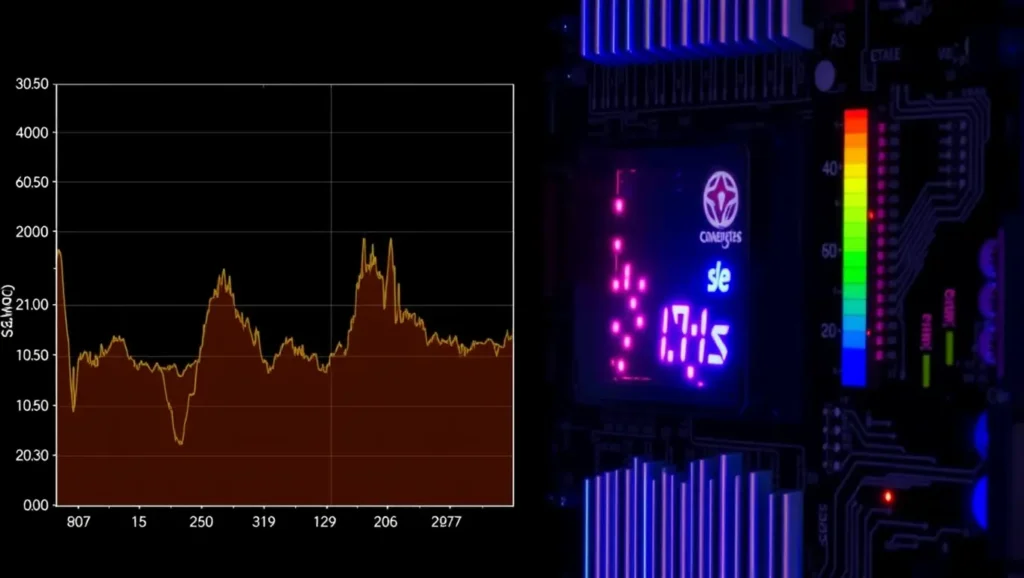
Your GPU temp Monitoring is vital for preventing overheating and ensuring your GPU operates at its best. Here’s why it’s so important:
- Prevents Thermal Throttling: When your GPU exceeds a certain temperature (usually around 85°C or higher), it starts to reduce its GPU clock speeds to cool down, which results in thermal throttling. This can lead to lower FPS (frames per second), stuttering, and slower rendering times in demanding games or software.
- Extends GPU Lifespan: Consistently running your GPU at high temperatures can degrade its components over time. By maintaining lower temperatures, you ensure that the voltage regulators, capacitors, and other critical components don’t wear out prematurely.
- Avoids System Crashes and Shutdowns: Overheating can lead to crashes or automatic system shutdowns as your hardware tries to protect itself from damage. This can interrupt your work or gaming sessions, causing frustration and potentially losing unsaved data.
By keeping an eye on your GPU junction temperature, you can ensure smoother performance and avoid the pitfalls of GPU overheating.
How to Monitor GPU Junction Temperature
Monitoring your GPU temperature is simple and essential for maintaining its health. There are several tools you can use, some of which are built into your GPU’s software, while others are third-party applications. Here are the best ways to monitor your GPU junction temperature:
- Built-in Tools
If you have an NVIDIA GPU, the NVIDIA Control Panel provides basic monitoring features, including temperature readings. For AMD users, AMD Adrenalin software allows you to monitor temperatures and adjust fan speeds. - MSI Afterburner
One of the most popular tools for monitoring GPU temperatures is MSI Afterburner. It not only displays real-time temperature readings, including junction temperature, but also lets you customize fan speeds, set up alerts, and track clock speeds. You can even enable an on-screen display to show your GPU temperature while gaming. - HWMonitor
HWMonitor is another great tool that gives you a full breakdown of all your system’s temperatures, including the GPU. It’s lightweight, easy to use, and provides real-time monitoring. - GPU-Z
If you need more detailed information about your GPU’s performance, GPU-Z is an excellent tool. It shows both core and junction temperatures, as well as power consumption and fan speeds.
These tools make it easy to keep track of your GPU’s temperature and catch potential overheating issues early.
Effective Ways to Cool Down Your GPU

If your GPU is consistently running too hot, there are several effective cooling solutions to bring down its junction temperature. Here are some of the best ways to keep your GPU cool:
- Improve Case Airflow
One of the simplest and most effective ways to reduce GPU temperatures is to improve airflow in your PC case. Ensure that your case has a good balance of intake and exhaust fans, and consider upgrading to higher-quality fans if necessary. Make sure that cables and other components aren’t obstructing airflow, as this can trap heat and raise temperatures. - Use Aftermarket Cooling Solutions
If you have a high-end GPU or are overclocking, it may benefit from an aftermarket cooling solution. Liquid cooling systems are highly effective at keeping temperatures low, especially for extreme gaming or rendering workloads. If you prefer air cooling, there are high-performance GPU coolers available that can significantly reduce temperatures. - Keep Your GPU Clean
Dust buildup in your GPU’s fans and heatsinks can cause temperatures to rise. Regularly clean your GPU and other components to ensure that airflow isn’t obstructed by dust. This simple maintenance step can lower your temperatures by several degrees. - Reapply Thermal Paste
Over time, the thermal paste that sits between your GPU and its heatsink can dry out, reducing its ability to transfer heat. Reapplying fresh thermal paste can help bring down your GPU’s junction temperature and restore optimal performance.
Advanced Cooling Techniques for Lowering GPU Temperatures
For users who want to go further in managing their GPU’s temperature, here are some advanced techniques:
- Undervolting Your GPU
Undervolting is the process of reducing the voltage supplied to your GPU, which in turn reduces heat output. Most modern GPUs support undervolting, and tools like MSI Afterburner or AMD Adrenalin make it easy to adjust voltage settings. This can significantly reduce temperatures without sacrificing performance. - Custom Fan Curves
Using software like MSI Afterburner, you can set custom fan curves to control how aggressively your fans spin at different temperature thresholds. For example, you can increase fan speed when the junction temperature hits 70°C to prevent it from rising further. - Power Limiting
Limiting the amount of low power GPU uses is another effective way to reduce its temperature. Many GPUs allow you to set a power limit, which directly affects how much heat the GPU produces.
How High GPU Junction Temperature Affects Gaming Performance
High GPU junction temperatures can significantly impact your gaming experience. When your GPU gets too hot, thermal throttling kicks in, which can reduce your clock speeds and lower your FPS. This can lead to stuttering, lag, and a less enjoyable gaming experience overall.
Additionally, as your GPU fans work harder to cool the card, you may notice an increase in noise levels. This is especially common with stock cooling solutions, which may struggle to keep up with the demands of modern gaming. By keeping your GPU temperatures low, you can avoid these issues and enjoy smoother, quieter gameplay.
Conclusion: Keep Your GPU Temperature in Check for Maximum Performance
Maintaining a safe GPU junction temperature is essential for both performance and longevity. By monitoring your GPU’s temperature, improving cooling solutions, and taking proactive steps like undervolting or reapplying thermal paste, you can avoid performance issues, extend your GPU’s lifespan, and enjoy a better gaming experience. Take control of your GPU’s temperature today and ensure that it stays cool, even during the most demanding tasks.
FAQs: GPU Junction Temperature
What is a safe junction temperature for a GPU?
A safe junction temperature for most GPUs is between 60°C to 85°C when under load, such as during gaming or video rendering. Anything above 90°C is considered too high and may lead to thermal throttling or long-term damage.
How do I check my GPU’s junction temperature?
You can monitor your GPU’s junction temperature using software like MSI Afterburner, AMD Adrenalin, NVIDIA Control Panel, HWMonitor, or GPU-Z. These tools provide real-time temperature readings.
What happens if my GPU’s junction temperature is too high?
If your GPU’s junction temperature exceeds 95°C, it may lead to thermal throttling, where performance is reduced to prevent overheating. Continued high temperatures can shorten the lifespan of your GPU and may result in permanent damage.
How can I lower my GPU’s junction temperature?
To lower your GPU’s junction temperature, improve case airflow, clean out dust, adjust fan curves, or install aftermarket cooling systems like liquid cooling or high-performance fans. Undervolting your GPU can also help reduce heat.
Is it normal for GPUs to run hotter while gaming?
Yes, it’s normal for GPUs to run hotter during gaming or other GPU-intensive tasks. A junction temperature between 70°C to 85°C during gaming is typical, though keeping it below 85°C is ideal for optimal performance.
What’s the difference between junction temperature and core temperature?
Junction temperature is the hottest point on the GPU die, whereas core temperature is an average of all temperature sensors across the chip. Junction temperature gives a more accurate indication of the maximum heat within the GPU.
Can high GPU temperatures affect gaming performance?
Yes, if your GPU reaches a critical junction temperature, it can cause thermal throttling, leading to reduced clock speeds and lower FPS in games. This results in poor performance and stuttering.
At what temperature does a GPU start to throttle?
GPUs typically start thermal throttling when the junction temperature reaches 85°C to 95°C. Each GPU has its own throttling threshold, so check the specifications for your model.
How can I prevent my GPU from overheating?
To prevent GPU overheating, ensure your PC has proper airflow, clean your GPU regularly to remove dust, and use thermal paste if necessary. You can also consider upgrading your cooling system or installing extra case fans.
Does GPU temperature affect its lifespan?
Yes, consistently running your GPU at high temperatures can reduce its lifespan by damaging components like voltage regulators and capacitors. Keeping your GPU cool extends its longevity and maintains performance over time.






Leave feedback about this