Introduction:
AMD Free Sync Premium is a game-changing technology designed to improve your gaming experience by eliminating issues like screen tearing and stuttering. AMD Free sync Premium with NVIDIA GPU This technology synchronizes the refresh rate of your monitor with your graphics card’s frame rate, providing smoother gameplay and a better overall experience.
While AMD originally developed Free Sync for its own GPUs, many gamers wonder if they can pair it with an NVIDIA GPU. The good news is that, thanks to recent developments, NVIDIA has made it possible to use Free Sync Premium with certain GPUs. This guide will show you how to unlock the power of Free Sync Premium, improve your gaming performance, and set up your NVIDIA GPU to work seamlessly with Free Sync technology.
Compatibility: Can NVIDIA GPUs Work with AMD Free Sync Premium?
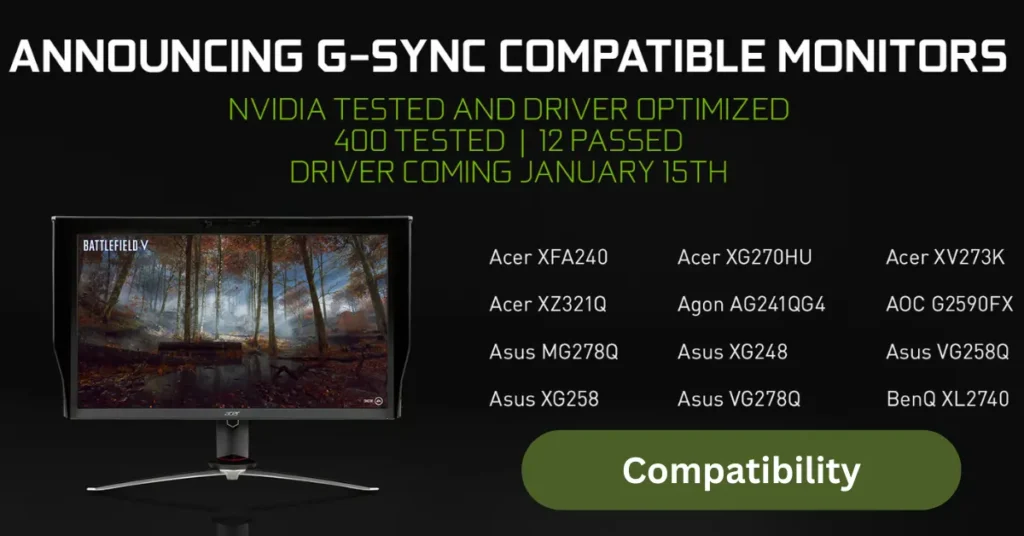
The short answer is: yes, many NVIDIA GPUs are compatible with AMD Free Sync Premium. In 2019, NVIDIA started supporting Free Sync, allowing users to pair their NVIDIA graphics cards with Free Sync monitors. However, not all NVIDIA GPUs can use Free Sync. You’ll need at least an NVIDIA GTX 10-series GPU or newer to enjoy this feature.
The first step is to check if your NVIDIA GPU supports G-Sync. Free Sync Premium offers similar functionality to NVIDIA’s G-Sync technology, which means many G-Sync compatible GPUs can also work with Free Sync. Additionally, ensure your monitor supports Free Sync Premium, which offers lower latency and additional benefits compared to basic Free Sync.
Requirements for Compatibility
- NVIDIA GTX 10-series, 16-series, or RTX GPUs
- Free Sync Premium-compatible monitor
- Latest NVIDIA drivers (ensure they’re up to date)
When you pair an NVIDIA GPU with a Free Sync Premium monitor, you can enjoy all the benefits of smoother frame rates and lower input lag, making it perfect for competitive gaming.
Performance: What to Expect from NVIDIA and AMD Free Sync Premium
When you use AMD Free Sync Premium with an NVIDIA GPU, you’ll notice immediate improvements in performance. Screen tearing, which happens when your GPU sends frames faster than your monitor can refresh, becomes a thing of the past. Free Sync Premium dynamically adjusts your monitor’s refresh rate to match your GPU’s output, creating a smoother, tear-free experience.
Free Sync Premium also reduces input lag, which is the delay between your input and the action on screen. This makes your games feel more responsive, especially in fast-paced shooters or racing games. With Free Sync Premium, your gaming experience on an NVIDIA GPU can rival that of G-Sync without the added cost of a G-Sync monitor.
Performance Comparisons
| Feature | Free Sync Premium (with NVIDIA GPU) | G-Sync (NVIDIA) |
|---|---|---|
| Screen Tearing | Eliminated | Eliminated |
| Input Lag | Reduced | Reduced |
| Price | Lower (FreeSync monitors are cheaper) | Higher |
| Compatibility | Limited (Newer GPUs) | Exclusive to NVIDIA |
While G-Sync is NVIDIA’s proprietary technology, Free Sync Premium provides almost the same benefits but is often found in more affordable monitors.
Setup Guide: How to Enable AMD Free Sync Premium on NVIDIA GPUs
Enabling AMD Free Sync Premium on an NVIDIA GPU is straightforward but requires a few steps to ensure everything works properly. Here’s a simple guide:
- Check Your Monitor’s Compatibility: Make sure your monitor supports Free Sync Premium. This can usually be found in the monitor’s specs. Look for “Free Sync Premium” or “G-Sync Compatible.”
- Update Your NVIDIA Drivers: You must have the latest drivers installed. To check for updates:
- Open NVIDIA GeForce Experience.
- Go to Drivers and click Check for Updates.
- Enable Free Sync on Your Monitor:
In your monitor’s on-screen settings, there should be an option to enable Free Sync. This can usually be found under the Display or Game Settings menu. - Enable G-Sync in NVIDIA Control Panel:
- Right-click on your desktop and open NVIDIA Control Panel.
- Under Display, click on Set up G-Sync.
- Make sure Enable G-Sync, G-Sync Compatible is checked.
- Select your FreeSync monitor and apply changes.
Troubleshooting Common Issues
- FreeSync not showing in NVIDIA control panel?
Ensure that your monitor is connected via DisplayPort, as FreeSync often doesn’t work over HDMI with NVIDIA GPUs. - Experiencing screen flicker or stuttering?
Double-check that your monitor and GPU settings match. It may help to lower the refresh rate or disable any other display enhancements like motion blur.
Key Differences Between FreeSync Premium and G-Sync
FreeSync Premium and G-Sync serve the same purpose but differ in how they work. FreeSync uses an open standard, which makes it compatible with more monitors, while G-Sync is a proprietary NVIDIA technology that requires special hardware in the monitor.
While G-Sync tends to offer slightly better performance, FreeSync Premium is more cost-effective. Additionally, many gamers find FreeSync Premium with an NVIDIA GPU to be more than sufficient for competitive gaming.
Real-World Examples: FreeSync Premium with NVIDIA GPU
Several gamers have successfully paired NVIDIA GPUs with FreeSync Premium monitors and shared their positive experiences. For instance, users playing fast-paced games like Fortnite or Call of Duty report reduced screen tearing and smoother frame rates. Benchmarks show that in games like Cyberpunk 2077, enabling FreeSync Premium leads to a noticeable improvement in both frame stability and visual quality.
Maximizing Your Gaming Experience with FreeSync Premium and NVIDIA GPUs
To get the best results from your setup, tweak both your monitor and GPU settings. You can boost performance by enabling V-Sync in games while keeping FreeSync on, as this helps eliminate minor stutters.
Additionally, ensure that you’re running games at the optimal refresh rate for your monitor, typically between 120Hz and 165Hz for FreeSync Premium. NVIDIA’s control panel allows you to fine-tune settings to maximize the synergy between your FreeSync monitor and NVIDIA GPU.
Conclusion
AMD FreeSync Premium is a fantastic option for NVIDIA GPU owners who want a smoother, more immersive gaming experience. With the proper setup, you can unlock incredible performance, reduce screen tearing, and enjoy better responsiveness in your games. Whether you’re playing fast-paced competitive shooters or exploring open-world adventures, FreeSync Premium with an NVIDIA GPU can make a significant difference.
FAQs AMD Freesync Premium with NVIDIA GPU?
1. Can I use AMD FreeSync Premium with my NVIDIA GPU?
Yes, as long as your NVIDIA GPU is from the GTX 10-series or newer. FreeSync Premium can be enabled with NVIDIA GPUs, offering smoother performance and reducing screen tearing during gameplay.
2. How do I enable FreeSync Premium on an NVIDIA GPU?
To enable FreeSync Premium, you need to:
- Update your NVIDIA drivers to the latest version.
- Enable FreeSync on your monitor’s settings.
- Go to the NVIDIA Control Panel and enable G-Sync under “Set up G-Sync.”
- Apply changes, and you’re all set!
3. What is the difference between FreeSync and FreeSync Premium?
FreeSync Premium offers additional benefits like mandatory low frame rate compensation (LFC) and a minimum refresh rate of 120Hz. It’s an enhanced version of basic FreeSync and provides better performance, especially for fast-paced games.
4. Does FreeSync Premium work with all monitors?
No, FreeSync Premium only works with monitors that specifically support the technology. Check your monitor’s specifications to ensure it supports FreeSync Premium before trying to enable it.
5. Is FreeSync better than G-Sync?
FreeSync and G-Sync are both designed to eliminate screen tearing and improve gaming performance. G-Sync is NVIDIA’s proprietary technology and often offers slightly better performance, but FreeSync is more affordable and widely available. If you’re using an NVIDIA GPU with a FreeSync Premium monitor, you’ll get similar results at a lower cost.
6. How do I know if my monitor supports FreeSync Premium?
Check the monitor’s specifications on the manufacturer’s website or in the user manual. Look specifically for “FreeSync Premium” or “FreeSync Premium Pro” as standard FreeSync won’t provide the same features.
7. Can I enable FreeSync Premium over HDMI with an NVIDIA GPU?
FreeSync Premium usually requires a DisplayPort connection when used with NVIDIA GPUs. While some HDMI connections might work, DisplayPort offers better compatibility for FreeSync with NVIDIA.
8. Why is my FreeSync monitor flickering when paired with an NVIDIA GPU?
Monitor flickering often occurs if the refresh rate isn’t correctly set or if the connection between the monitor and GPU isn’t stable. Try lowering the refresh rate or reconnecting the monitor using a DisplayPort cable.
9. Is FreeSync Premium worth it for competitive gaming?
Yes, FreeSync Premium significantly reduces input lag and screen tearing, making it an excellent choice for competitive gamers. It ensures smoother frame rates and faster responses, helping you stay competitive.
10. Can FreeSync Premium be used for non-gaming activities?
While FreeSync Premium is designed to enhance gaming performance, it also improves video playback and general use by reducing stuttering and tearing in multimedia content like streaming or video editing.
11. What happens if I use FreeSync Premium with an unsupported NVIDIA GPU?
If your NVIDIA GPU doesn’t support FreeSync, the feature won’t work, and you’ll experience normal refresh rates without any of the benefits like reduced tearing or input lag. Make sure your GPU is from the GTX 10-series or newer for proper functionality.
12. Does using FreeSync Premium with an NVIDIA GPU affect frame rates?
FreeSync Premium doesn’t directly affect frame rates but synchronizes the monitor’s refresh rate with the GPU’s frame output. This leads to smoother gameplay, especially at lower frame rates, without the stuttering or tearing that can occur when frame rates fluctuate.
13. Can I use FreeSync Premium with multiple monitors?
Yes, you can use FreeSync Premium on a multi-monitor setup, but each monitor must support FreeSync Premium individually. Additionally, ensure that each monitor is connected to the correct port (preferably DisplayPort) for the feature to work.
14. Does FreeSync Premium improve VR gaming?
FreeSync Premium is not specifically designed for VR gaming. However, it does enhance the overall visual experience in traditional games. For VR gaming, consider using technologies like NVIDIA’s VRSS (Variable Rate Supersampling) for performance optimization.
15. Will FreeSync Premium reduce my GPU’s performance?
No, FreeSync Premium doesn’t reduce your GPU’s performance. Instead, it optimizes how your GPU and monitor work together, creating a smoother experience without increasing the load on your graphics card.