Have you ever wondered why your computer’s discrete GPU (Graphics Processing Unit) isn’t working as hard as it should? If you’re experiencing this issue, you’re not alone. Discrete GPUs are designed to handle demanding tasks like gaming and video editing, but sometimes they don’t perform as expected. In this guide, we’ll explore why your discrete GPU is idle and provide easy-to-follow tips to get it working properly again.
What is a Discrete GPU?
Definition and Purpose
A discrete GPU is a specialized graphics card installed in your computer that handles high-performance graphics tasks. Unlike an integrated GPU, which is built into the computer’s main processor, a discrete GPU is separate and usually more powerful. This allows it to manage more complex graphical computations, making it ideal for gaming, video editing, and other graphics-intensive applications.
Common Uses
- Gaming: Discrete vs integrate GPUs are crucial for running modern video games smoothly, providing higher frame rates and better visual quality.
- Video Editing: They accelerate video rendering and playback, making it easier to edit high-definition videos efficiently.
- AI Processing: Discrete GPUs can handle tasks related to artificial intelligence, such as machine learning and deep learning, thanks to their high computational power.
Why Is My Discrete GPU Idle?
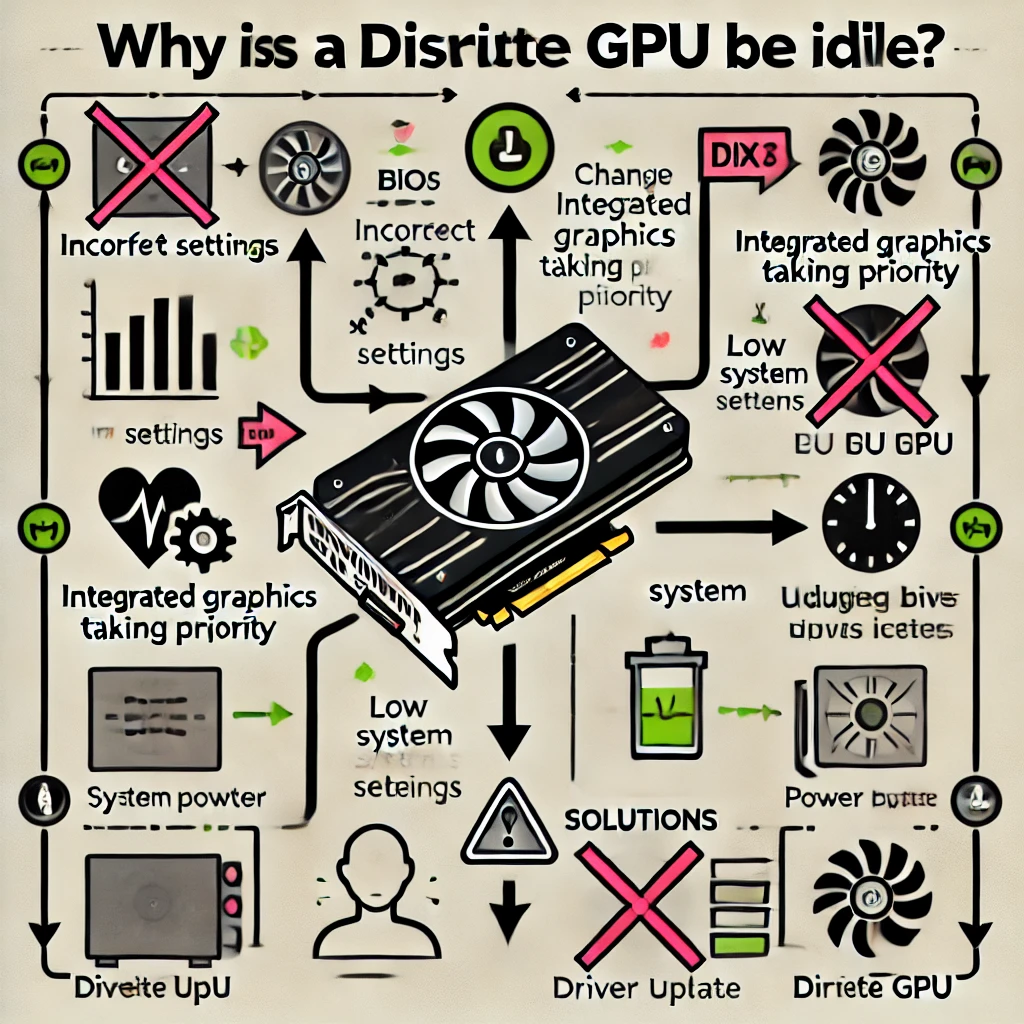
Sometimes, your discrete GPU might not be fully utilized even when you’re running demanding applications. Here’s why this might be happening:
Hardware Issues
Problem: The GPU might not be properly connected inside your computer.
Solution: Open your computer case and ensure that the GPU is securely seated in its slot on the motherboard. Check for any loose cables or connections.
Software Problems
Problem: Outdated or corrupted drivers can prevent your GPU from working optimally.
Solution: Regularly update your GPU drivers. Visit the manufacturer’s website (such as NVIDIA or AMD) to download the latest drivers and install them on your computer.
Power Management Settings
Problem: Your computer’s power settings might be configured to save energy, which can reduce GPU performance usage.
Solution: Adjust your power settings to ensure that your GPU operates at full capacity. Go to your computer’s control panel, find the power settings, and select a “High Performance” or “Maximum Performance” mode.
Troubleshooting Steps
Here are some simple steps to troubleshoot and fix your idle temp GPU:
1. Check Hardware Connections
- Turn off your computer and unplug it from the power source.
- Open the computer case. If you’re unsure how to do this, seek assistance from someone knowledgeable.
- Verify that the GPU is securely attached to the motherboard and that all power connectors are firmly connected.
2. Update Drivers
- Download the latest drivers for your specific GPU model.
- Install the drivers and restart your computer to apply the changes.
3. Adjust Power Settings
- Open your computer’s control panel.
- Navigate to power settings and select “High Performance” or “Maximum Performance” mode to ensure the GPU is fully utilized.
4. Monitor GPU Usage
Use monitoring tools to check how much your GPU is being used. Tools like MSI Afterburner or GPU-Z can provide real-time data on GPU performance.
Chart: GPU Usage Monitoring
Explanation of Chart:
- Idle Time: This represents periods when the GPU is not being used much. It can occur during less demanding tasks or when the GPU is not needed.
- Active Time: This indicates when the GPU is actively processing tasks, such as during gaming or video editing.
- Overclocked Time: This shows periods when the GPU is running at higher speeds than its default settings to boost performance.
Optimizing GPU Performance
Here are additional tips to enhance your GPU’s performance:
Overclocking
What is it? Overclocking involves increasing your GPU’s clock speed to improve performance beyond its default settings.
Risks: Overclocking can lead to overheating and may reduce the GPU’s lifespan if not done properly.
Tip: If you choose to overclock, do so gradually and monitor temperatures to avoid potential damage. Seek advice from experts or use overclocking tools provided by GPU manufacturers.
Cooling Solutions
Why it’s important: Proper cooling helps maintain optimal GPU performance and prevents overheating.
Solutions: Use cooling fans, thermal paste, or cooling pads to keep your GPU at safe temperatures. Ensure your computer’s case has adequate ventilation.
Regular Maintenance
Routine Checks: Regularly clean dust from your computer’s components, including the GPU, and check all connections. Perform maintenance every few months to ensure everything is running smoothly.
When to Seek Professional Help
In some cases, it might be necessary to seek professional assistance. Watch out for these signs:
- Unusual Noises: Clicking or grinding sounds may indicate a hardware problem.
- Frequent Crashes: If your computer frequently crashes or shuts down, it could be a sign of GPU or other hardware issues.
- Persistent Problems: If troubleshooting steps don’t resolve the issue, consider consulting a professional technician.
Finding a Technician: Look for a reputable computer repair service with positive reviews and experience in handling GPU-related issues.
Conclusion
In summary, if your discrete GPU is idle, you should check hardware connections, update drivers, adjust power settings, and monitor GPU usage. Use the tips provided to optimize your GPU’s performance and seek professional help if needed.
FAQs Discrete GPU is Idle
Q: What is the difference between discrete and integrated GPUs? A: Discrete GPUs are separate chips for handling graphics, while integrated GPUs are built into the computer’s processor.
Q: How often should I update my GPU drivers? A: Check for updates every few months or whenever you notice performance issues.
Q: Can an idle GPU affect my computer’s overall performance? A: Yes, if the GPU isn’t working properly, it can slow down tasks that need a lot of graphics power.
Q: What is a discrete GPU?
A: A discrete GPU is a separate graphics card installed in your computer that handles all the graphical tasks, such as gaming and video editing. Unlike integrated GPUs, which are built into the CPU, discrete GPUs are dedicated to graphics processing and often provide better performance.
Q: How can I check if my GPU is working properly?
A: You can use monitoring software like MSI Afterburner or GPU-Z to check your GPU’s performance. These tools show real-time data on GPU usage, temperature, and performance. Additionally, you can run a benchmarking test to assess its performance.
Q: Why is my GPU temperature high even when idle?
A: High temperatures can occur due to poor ventilation, dust buildup, or issues with the cooling system. Ensure your computer has proper airflow, clean any dust from the GPU and fans, and consider adding or upgrading cooling solutions.
Q: How do I know if my GPU drivers need updating?
A: Check your GPU manufacturer’s website for the latest driver updates or use a driver update tool. If you experience graphical glitches, crashes, or poor performance, it may be time to update your drivers.
Q: What are the signs that my GPU might be failing?
A: Common signs of GPU failure include frequent crashes, graphical artifacts (like weird lines or colors), reduced performance, and overheating. If you notice these issues, it might be time to seek professional help.
Q: Can I upgrade my GPU myself?
A: Yes, upgrading your GPU is a common DIY task. Ensure your new GPU is compatible with your motherboard and power supply. Follow proper installation procedures, and consult your computer’s manual or online guides for detailed instructions.
Q: What is GPU overclocking, and is it safe?
A: GPU overclocking involves increasing the GPU’s clock speed to improve performance. While it can boost performance, it also increases the risk of overheating and can shorten the GPU’s lifespan. If you decide to overclock, do so cautiously and monitor temperatures closely.
Q: How often should I clean my GPU?
A: It’s a good idea to clean your GPU every 3-6 months to remove dust and debris that can affect performance and cooling. If you notice dust buildup or your computer is running hot, clean it more frequently.
Q: What is the difference between dedicated and integrated GPUs?
A: Dedicated GPUs (discrete GPUs) are separate cards installed in your computer and are specifically designed for handling graphics tasks. Integrated GPUs are built into the CPU and share system memory with other tasks. Dedicated GPUs generally offer better performance for demanding applications.
Q: How can I improve my GPU’s lifespan?
A: To extend your GPU’s lifespan, ensure proper cooling, clean it regularly, avoid overclocking excessively, and keep your drivers updated. Proper maintenance and usage can help prevent overheating and other issues.
Q: What is GPU throttling, and why does it happen?
A: GPU throttling occurs when the GPU reduces its performance to prevent overheating or to save power. It can happen if the GPU gets too hot or if your computer’s power settings are set to save energy. Proper cooling and adjusting power settings can help reduce throttling.
Q: How can I tell if my GPU is being used effectively?
A: Use GPU monitoring tools to check your GPU’s usage and performance. If your GPU is consistently running at high usage during demanding tasks like gaming or rendering, it’s being used effectively. Low usage during such tasks might indicate an issue.
Q: Are there any software tools that can help with GPU performance optimization?
A: Yes, software tools like MSI Afterburner, GPU-Z, and NVIDIA GeForce Experience can help you monitor and optimize GPU performance. These tools provide insights into your GPU’s performance and offer options for tweaking settings.