Introduction
Have you ever noticed your computer suddenly slowing down or freezing up? It might be because your GPU (Graphics Processing Unit) GPU Random Spikes to 100%. This can be frustrating, especially when you’re trying to play a game or watch a video. But don’t worry—this blog post will help you understand why this happens, how to fix it, and how to prevent it in the future.
What is a GPU?

Think of your computer as a huge, bustling city. The GPU, or Graphics Processing Unit, is like the city’s traffic manager. Its job is to handle everything related to the images and videos you see on your screen. When your GPU is working properly, your games, videos, and pictures run smoothly.
Imagine the GPU as a team of workers who help your computer display graphics. When they work together, everything looks great. But if one worker suddenly has too much to do, it can cause problems.
What Are GPU Random Spikes?
Imagine your GPU as a worker in a factory. When it’s working normally, it’s handling tasks like rendering images or videos at a steady pace. But sometimes, this worker might suddenly have to handle a huge pile of work all at once, causing it to get overwhelmed. This is what we call a “spike” in GPU usage.
Symptoms of GPU Spikes:
- Your screen might freeze.
- Games might lag or stutter.
- The fans in your computer become very loud.
Common Causes of GPU Spikes to 100%
1. Malware or Virus

What It Is: Malware or viruses are like unwanted guests that slow down your computer. They can make your GPU work harder than it should.
How to Spot It: Your computer might be slower than usual or show strange behavior.
What to Do: Run a scan with antivirus software to find and remove any malware.
2. Outdated or Corrupt GPU Drivers
What It Is: Drivers are like instructions for your GPU. If they’re old or broken, your GPU can’t work properly.
How to Spot It: You might see error messages or your GPU not performing as expected.
What to Do: Update your drivers by going to the GPU manufacturer’s website and downloading the latest version.
3. Background Processes and Software Conflicts
What It Is: Sometimes, other programs running in the background can make your GPU work harder.
How to Spot It: You can use Task Manager to see which programs are using your GPU.e
What to Do: Close any unnecessary programs and stop unwanted startup apps.
4. High Temperatures and Thermal Throttling
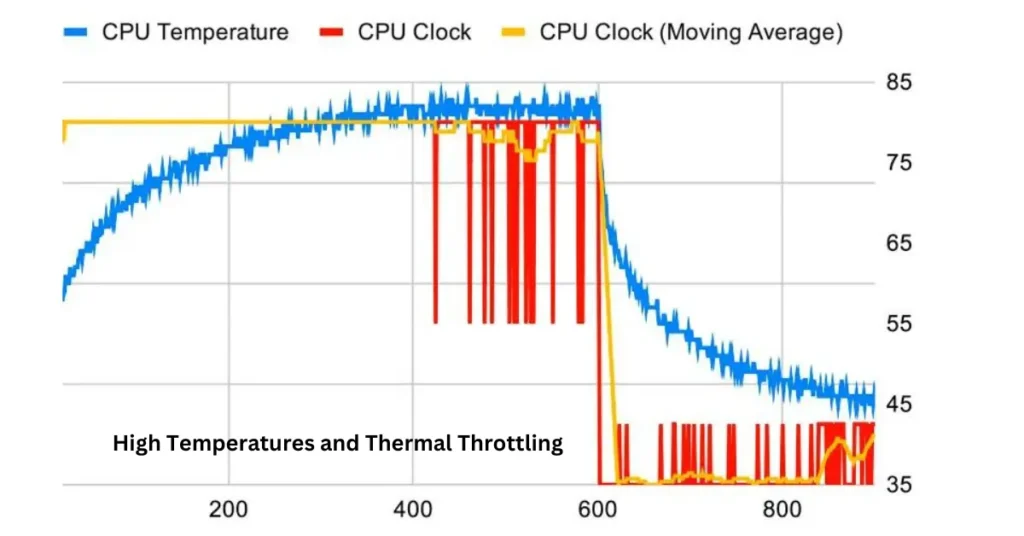
What It Is: Just like a person sweating when they get too hot, your GPU gets too hot and slows down to cool off.
How to Spot It: Your computer might overheat or shut down suddenly.
What to Do: Check if your computer’s fans are working and make sure there’s good airflow.
Table: Thermal Throttling and GPU Performance
| Condition | Description | Effect on GPU | Solution |
|---|---|---|---|
| Normal Temperature | GPU operates at standard temperatures. | GPU performs optimally. | Ensure good cooling and ventilation. |
| High Temperature | GPU temperature rises due to heavy usage. | GPU starts to throttle to avoid overheating. | Improve cooling with fans or a cooling pad. |
| Critical Temperature | GPU reaches very high temperatures. | GPU reduces performance significantly to cool down. | Clean fans, replace thermal paste, or reduce workload. |
| Thermal Throttling | Continuous overheating triggers throttle. | GPU performance drops to protect hardware. | Monitor temperatures and optimize cooling solutions. |
5. Incompatible or Faulty Hardware
What It Is: If your GPU is old or doesn’t match well with other parts of your computer, it can cause problems.
How to Spot It: Your computer might have random crashes or errors.
What to Do: Make sure all your hardware components are compatible and working properly.
How to Fix GPU Random Spikes
Step 1: Update Your GPU Drivers
Why: New drivers can fix bugs and improve performance.
How: Go to your GPU’s website (NVIDIA or AMD), find the latest drivers, and install them.
Step 2: Scan for Malware
Why: Removing malware can stop it from making your GPU work too hard.
How: Use antivirus software to scan your computer and follow the instructions to remove any threats.
Step 3: Manage Background Processes
Why: Closing unnecessary programs can reduce the load on your GPU.
How: Open Task Manager by pressing Ctrl+Shift+Esc, then end any tasks that you don’t need.
Step 4: Optimize Cooling Solutions
Why: Keeping your GPU cool helps it run smoothly.
How: Clean the dust from your fans and make sure your computer has good airflow. You might also want to consider adding more cooling fans.
Step 5: Check for Hardware Issues
Why: Faulty hardware can cause major problems with your GPU.
How: Look for any signs of damage or check with a professional if you suspect hardware issues.
Prevention Tips for Avoiding Future GPU Spikes
1. Regular Maintenance
Why: Keeping your system clean and up-to-date helps prevent issues.
How: Regularly clean your computer and update your drivers and antivirus software.
2. Proper Ventilation
Why: Good airflow keeps your GPU from overheating.
How: Make sure your computer’s case has enough ventilation and consider adding extra cooling if needed.
3. Avoid Resource-Hogging Apps
Why: Some apps use a lot of GPU power, which can cause spikes.
How: Use Task Manager to identify and close apps that use a lot of GPU resources.
4. Consider Upgrading Hardware
Why: Upgrading old or incompatible hardware can solve many problems.
How: If your GPU or other parts of your computer are outdated, consider upgrading them.
When to Seek Professional Help
Sometimes, despite your best efforts, problems persist. Here’s when you should seek help:
Signs of Severe Damage: If you see physical damage or continuous problems, it might be time to consult a professional.
Warranty and Manufacturer Support: Check if your GPU or computer is still under warranty. Contact the manufacturer for support or replacement if necessary.
Conclusion
GPU random spikes to 100% can be frustrating, but by understanding the causes and following the steps to fix and prevent them, you can keep your computer running smoothly. Regular maintenance and proper care will help ensure your GPU performs at its best, giving you a better experience whether you’re gaming, working, or just browsing the web.
FAQs About GPU Random Spikes to 100%
1. What is a GPU spike?
A GPU spike happens when the Graphics Processing Unit (GPU) suddenly uses 100% of its capacity. This can cause your computer to slow down or freeze.
2. Why does my GPU usage spike to 100%?
GPU usage spikes can occur due to several reasons:
- Malware or viruses: Harmful software can overload your GPU.
- Outdated drivers: Old or broken drivers can cause performance issues.
- Too many background programs: Extra programs can use up GPU resources.
- Overheating: High temperatures can force your GPU to slow down.
- Faulty or old hardware: Damaged or outdated components can lead to spikes.
3. How can I fix a GPU spike?
To fix GPU spikes, try the following:
- Update drivers: Download the latest drivers from your GPU manufacturer’s website.
- Scan for malware: Use antivirus software to remove any harmful software.
- Manage background programs: Close unnecessary programs using Task Manager.
- Improve cooling: Clean your computer’s fans and ensure proper ventilation.
- Check hardware: Inspect for damage and consider replacing faulty parts.
4. How can I prevent GPU spikes in the future?
To prevent GPU spikes:
- Perform regular maintenance: Keep your computer clean and update drivers and antivirus software.
- Ensure good airflow: Clean out dust and make sure your computer case is well-ventilated.
- Avoid running heavy programs: Close programs that use a lot of GPU power when not needed.
- Upgrade old hardware: Consider upgrading outdated or faulty components.
5. When should I seek professional help?
Seek professional help if:
- The problem persists despite following the troubleshooting steps.
- You notice physical damage to your hardware.
- You’re unsure about performing repairs or upgrades yourself.
6. How do I update my GPU drivers?
To update your GPU drivers:
- Visit the GPU manufacturer’s website (e.g., NVIDIA or AMD).
- Find the drivers section and select your GPU model.
- Download and install the latest driver version.
7. What should I do if my computer gets too hot?
If your computer is overheating:
- Clean the fans and vents.
- Ensure proper airflow by keeping vents clear and using additional cooling if needed.
- Check if thermal paste on the CPU and GPU needs replacement.
8. How do I use Task Manager to close programs?
To use Task Manager:
- Press Ctrl + Shift + Esc to open Task Manager.
- Go to the “Processes” tab.
- Select the programs you want to close.
- Click “End Task” to stop them.






Leave feedback about this