Introduction
Have you ever wondered how professional gamers, video editors, or even AI developers get super-fast graphics performance? They often use something called “Daisy Chaining GPUs.” This is a way to connect more than one GPU (graphics card) to work together, which boosts the overall power and speed of your computer’s graphics. But how does it work? Is it something that would benefit you?
In this blog, we’re going to explain daisy chaining in simple terms so that anyone can understand it. Whether you’re a gamer, a designer, or just curious about cool tech, this guide will help you learn how to get the best performance out of your GPUs.
What is Daisy Chaining in GPUs?

Daisy chaining is a method of linking multiple GPUs (graphics cards) together to make them work as a team. Instead of one GPU doing all the work, you can have two or more GPUs share the load, making everything run faster and smoother. It’s like having more hands to carry a heavy box—things get done more efficiently.
When you daisy chain GPUs, you connect them in a sequence, much like connecting links in a chain. The idea is to make the GPUs communicate better with each other, share tasks, and improve overall performance.
Example:
Think of it like working on a group project in school. If only one person does the project, it might take a long time. But if multiple people work together and share the tasks, you can finish faster and do a better job. That’s what daisy chaining GPUs does for your computer’s graphics.
Benefits of Daisy Chaining GPUs
There are many reasons why people daisy chain GPUs. Let’s break it down:
1. Better Graphics Performance
One of the biggest advantages is that your computer becomes super powerful! With multiple GPUs, you can run graphics-heavy applications like video games, 3D rendering programs, or even virtual reality (VR) much more smoothly. Your computer will be able to handle more complex images without slowing down.
2. Save Money by Using One Computer
Instead of buying several high-end computers, you can just daisy chain multiple GPUs in one computer. This way, you only need one powerful machine to do the job that usually requires multiple devices.
3. Energy Efficiency
Using multiple GPUs in one computer setup is more energy-efficient than running multiple computers. This helps save electricity while still getting great performance.
Technical Requirements for Daisy Chaining GPUs

Before you can daisy chain GPUs, you need to make sure you have the right equipment.
1. Compatible GPUs
Not all GPUs can be daisy chained. Make sure your graphics cards are compatible with each other. Brands like NVIDIA and AMD are popular for supporting multi-GPU setups.
2. Right Power Supply
When you use more than one GPU, your computer will need more power. So, you’ll need a strong power supply to support the extra load.
3. Connectors and Cables
You’ll need special cables, such as DisplayPort or Thunderbolt, to connect your GPUs. These cables let your GPUs communicate with each other smoothly.
How to Set Up Daisy Chaining for GPUs
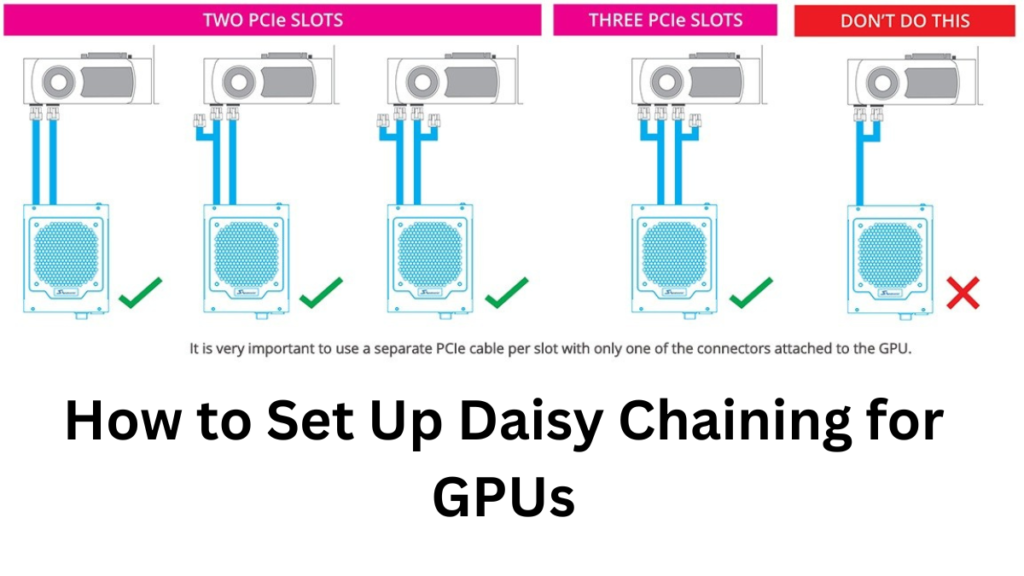
Setting up daisy chaining might seem tricky, but don’t worry—we’ll walk you through it step-by-step.
Step-by-Step Guide:
- Step 1: Check Your GPU Compatibility – First, check whether your graphics cards can work together. You can do this by looking at their specifications or checking online.
- Step 2: Install the GPUs – Insert the GPUs into your computer’s PCIe slots. Make sure they are seated properly.
- Step 3: Connect the GPUs – Use the right cables (such as DisplayPort cables) to connect the GPUs together.
- Step 4: Power On the Computer – Once everything is connected, turn on your computer and install the necessary drivers.
- Step 5: Configure the Setup – Go into your computer’s BIOS or GPU control software to configure the settings for multi-GPU use. This will make sure that your GPUs work as a team.
Potential Drawbacks of Daisy Chaining GPUs
Even though daisy chaining can supercharge your system, it’s not without its challenges.
1. Bottlenecks
Sometimes, even with multiple GPUs, you might not get a huge performance boost. This is called a bottleneck, and it happens when one part of the system (like the CPU or motherboard) can’t keep up with the GPUs.
2. Compatibility Issues
Mixing different brands or models of GPUs can cause problems. For example, if you try to daisy chain an NVIDIA GPU with an AMD GPU, they might not work well together.
3. More Heat
Using multiple GPUs can make your computer heat up fast. If you don’t have a good cooling system, this extra heat can cause damage to your system.
Use Cases for Daisy Chaining GPUs
Daisy chaining GPUs is especially useful for certain people and industries.
1. Gamers and VR Enthusiasts
If you love playing video games, daisy chaining can make games run faster with smoother graphics. You can also have a better experience with virtual reality (VR).
2. Machine Learning and AI
AI researchers use multiple GPUs to train complex models. With daisy chaining, they can get results faster and more efficiently.
3. 3D Rendering and Video Editing
If you work with 3D models or edit high-resolution videos, multiple GPUs can save you a lot of time by processing your work faster.
Suggested Chart:
Comparison Chart
A comparison chart showing the speed improvement between a single GPU setup and a daisy-chained GPU setup in different applications, like gaming, VR, AI, and video editing.
Future of Daisy Chaining GPUs
With the rise of AI and better GPU technologies, the future of daisy chaining looks exciting. As GPUs get more powerful, daisy chaining will likely become easier and more efficient, allowing even home users to enjoy high-end graphics without needing a super expensive setup.
New technologies, such as NVIDIA’s SLI and AMD’s CrossFire, are also making it easier to connect multiple GPUs seamlessly.
Conclusion
Daisy chaining GPUs can be a great way to boost your computer’s performance without needing to buy several computers. Whether you’re a gamer, a designer, or working in AI, daisy chaining can help you do more with your graphics. Just make sure to check the compatibility of your GPUs, use the right cables, and prepare for extra heat. With the right setup, you can unlock the full potential of your system.
By understanding the process and benefits, you’ll be ready to decide whether daisy chaining GPUs is the right choice for you!
FAQs on Daisy Chaining GPUs
1. What is Daisy Chaining GPUs?
Daisy chaining GPUs means connecting multiple graphics cards (GPUs) in a sequence to work together and improve performance. This setup is used for tasks that require high graphic power, such as gaming, 3D rendering, and machine learning.
2. What are the benefits of Daisy Chaining GPUs?
Daisy chaining can lead to faster processing speeds, smoother gaming experiences, and quicker 3D rendering or video editing. It also helps you save money by using one computer with multiple GPUs rather than several computers.
3. Do I need special cables for Daisy Chaining GPUs?
Yes, you’ll need specific cables like DisplayPort or Thunderbolt cables to connect the GPUs. These cables ensure fast communication between the GPUs.
4. Can I daisy chain GPUs from different manufacturers?
No, it’s best to use GPUs from the same manufacturer, like NVIDIA or AMD, as mixing brands may cause compatibility issues.
5. Will daisy chaining improve my gaming performance?
Yes, daisy chaining can significantly improve gaming performance, especially for high-end games that require intense graphic power. You’ll experience faster frame rates and smoother gameplay.
6. Do I need a stronger power supply for Daisy Chaining GPUs?
Yes, using multiple GPUs requires a more powerful power supply to handle the increased demand for energy. Make sure your power supply unit (PSU) has enough wattage to support the GPUs.
7. Is Daisy Chaining the same as using external GPUs (eGPUs)?
No, daisy chaining refers to using multiple internal GPUs within a single computer. External GPUs are separate units that you connect to your laptop or computer to boost its graphic performance.
8. Does daisy chaining GPUs increase heat production?
Yes, adding more GPUs generates more heat. It’s important to have a proper cooling system (like extra fans or liquid cooling) to prevent overheating.
9. Can I use Daisy Chaining for VR (Virtual Reality) setups?
Yes, daisy chaining can improve VR performance by rendering complex scenes and graphics more smoothly, enhancing your VR experience.
10. What happens if one GPU fails in a daisy-chained setup?
If one GPU fails, the system may slow down or become unstable. It’s important to monitor the health of your GPUs regularly and replace any faulty units to maintain performance.
11. What are the alternatives to Daisy Chaining GPUs?
An alternative to daisy chaining is upgrading to a more powerful single GPU, which could provide enough performance without the complexity of managing multiple GPUs.
12. Is daisy chaining useful for AI and machine learning?
Absolutely! Daisy chaining multiple GPUs is particularly useful for AI tasks, as it speeds up the training of machine learning models and allows for more complex computations.
13. Can I daisy chain GPUs on any motherboard?
No, not all motherboards support multiple GPUs. You need a motherboard with multiple PCIe (Peripheral Component Interconnect Express) slots that can accommodate several GPUs.
14. Is daisy chaining worth it for everyday tasks?
Daisy chaining is mostly beneficial for high-performancef tasks like gaming, 3D rendering, or AI. For everyday tasks like browsing or document editing, a single GPU should be enough.
15. Does Daisy Chaining GPUs affect my computer’s overall speed?
- Yes, daisy chaining GPUs can improve your computer’s speed, especially for graphics-heavy tasks. However, for everyday tasks like web browsing or word processing, you may not notice much of a difference.
16. Can I Daisy Chain GPUs with different memory capacities?
- It’s recommended to use GPUs with similar memory capacities for the best performance. Combining GPUs with different memory sizes may cause performance issues or bottlenecks.
17. How many GPUs can I daisy chain together?
- The number of GPUs you can daisy chain depends on your motherboard, power supply, and cooling system. Some systems can handle two GPUs, while high-end setups can support up to four or more GPUs.
18. Do I need to configure my computer after installing multiple GPUs?
- Yes, after installing multiple GPUs, you’ll need to configure your system settings or use GPU software (like NVIDIA Control Panel or AMD Radeon Software) to make sure the GPUs work together efficiently.
19. What is the cost of setting up Daisy Chaining GPUs?
- The cost varies depending on the number and type of GPUs you’re using. You’ll also need to consider additional expenses for a strong power supply, cooling systems, and any special cables or adapters.
20. Will daisy chaining help if my CPU is outdated?
- Not necessarily. If your CPU (Central Processing Unit) is outdated, it might create a bottleneck, meaning the GPUs won’t be able to perform at their full potential. It’s important to have a balanced system with both a powerful CPU and GPUs.
21. Can Daisy Chaining GPUs improve video editing speeds?
- Yes, daisy chaining multiple GPUs can significantly improve rendering times and overall speed in video editing software, especially when working with high-resolution footage.
22. Is it possible to daisy chain external GPUs (eGPUs)?
- Daisy chaining typically refers to internal GPUs. However, it’s possible to use external GPUs to boost performance, though they’re usually connected individually to a laptop or desktop rather than daisy chained together.
23. What are the risks of Daisy Chaining GPUs?
- The main risks include overheating, increased power consumption, and potential compatibility issues between GPUs. It’s important to ensure proper cooling and have the right hardware setup to avoid these problems.
24. Can Daisy Chaining GPUs improve AI-based tasks like deep learning?
- Yes, daisy chaining GPUs is very useful for AI tasks such as deep learning and machine learning. It speeds up the training process, especially for large datasets, and allows for faster computations.
25. Do all games support multiple GPUs in a Daisy Chain?
- Not all games are optimized to use multiple GPUs. While many high-end games support multi-GPU setups, others may not show much improvement. Always check if the game you’re playing benefits from multi-GPU configurations.
26. What happens if my computer overheats with multiple GPUs?
- Overheating can cause performance to drop and may even damage your hardware. Make sure to have proper cooling solutions, such as additional fans or liquid cooling, to prevent overheating.
27. Is there a difference between Daisy Chaining and using SLI or CrossFire?
- SLI (NVIDIA) and CrossFire (AMD) are specific technologies that allow GPUs to work together. Daisy chaining refers more generally to connecting multiple GPUs, but SLI and CrossFire are brand-specific methods of achieving this.
28. Will daisy chaining improve 4K or 8K video playback?
- Yes, if you are working with 4K or 8K content, daisy chaining GPUs can enhance playback and reduce lag, especially when editing or rendering high-resolution videos.
29. Do I need extra software to manage Daisy Chaining GPUs?
- Most multi-GPU setups can be managed using built-in tools like NVIDIA Control Panel or AMD Radeon Software. These programs help configure your GPUs and ensure they are working together properly.
30. Is Daisy Chaining GPUs good for cryptocurrency mining?
- Yes, daisy chaining GPUs is commonly used in cryptocurrency mining setups. Multiple GPUs working together can solve complex algorithms faster, increasing mining efficiency.

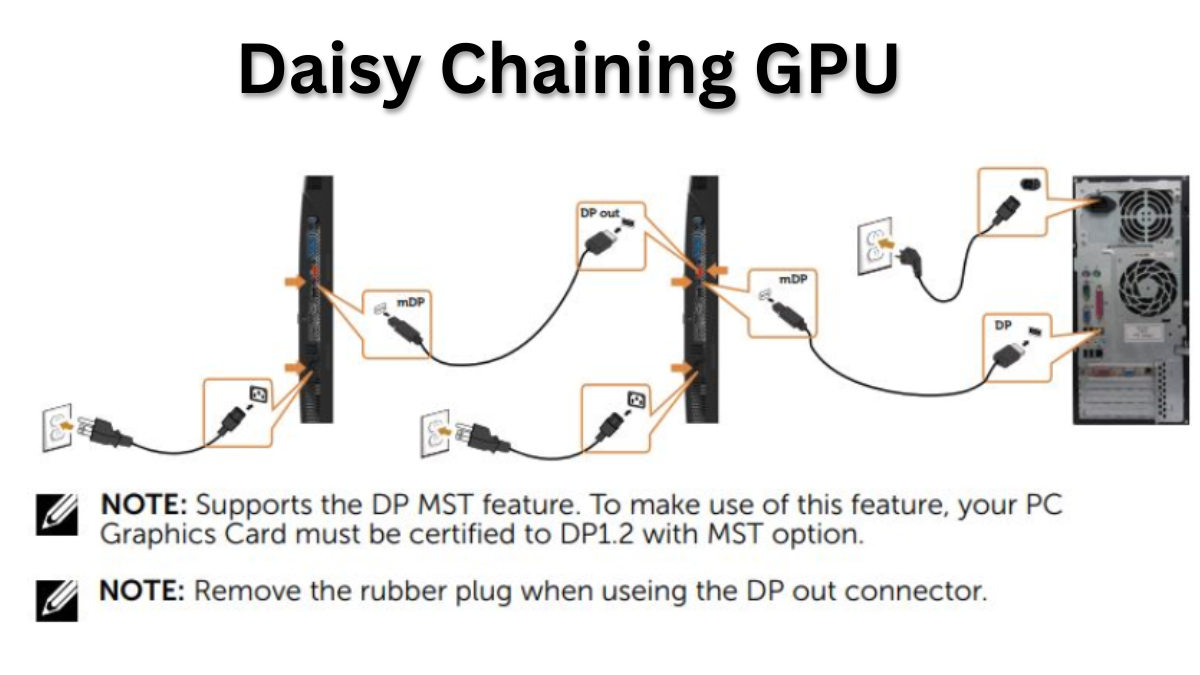






Leave feedback about this