Introduction
In today’s world of gaming, graphic design, and video editing, a powerful GPU (Graphics Processing Unit) is essential for achieving the best performance. However, ensuring that your GPU is compatible with your system is just as important as selecting the right one. Without proper compatibility, you may face issues like system crashes, poor performance, or even hardware damage. This article will guide you through the importance of using a GPU compatibility checker, the key factors to consider, and the top tools available to help you avoid any potential issues, including how to check if your GPU is compatible with your motherboard.
What is a GPU Compatibility Checker?
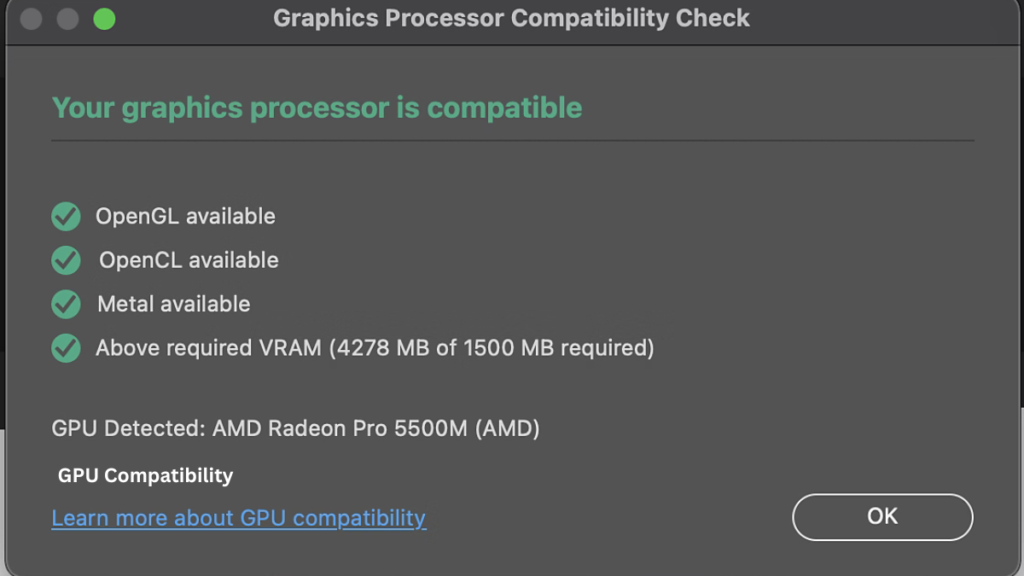
A GPU compatibility checker is a tool designed to verify whether a specific graphics card will work smoothly with your existing computer hardware. It analyzes various aspects of your system, such as the motherboard, power supply, case size, and software compatibility, to ensure that the GPU will perform as expected without causing any conflicts.
Why It’s Important:
Before purchasing or upgrading to a new GPU, it’s crucial to use a motherboard and GPU compatibility checker. Installing an incompatible GPU can lead to a range of problems, including performance bottlenecks, system instability, and in extreme cases, irreversible damage to your components.
Who Should Use It:
Anyone planning to upgrade their GPU or build a new PC should use a GPU compatibility checker. This is especially important for gamers, video editors, 3D designers, and professionals who rely on graphic-intensive applications.
Factors to Consider for GPU Compatibility
1. Motherboard Compatibility:
Your motherboard must have a compatible PCIe (Peripheral Component Interconnect Express) slot for the GPU. Modern GPUs typically use a PCIe x16 slot, so you need to ensure your motherboard has one available. Additionally, you can use a motherboard GPU compatibility checker to confirm that the GPU will physically fit into the slot without obstructing other components.
2. Power Supply Requirements:
GPUs require a certain amount of power to function properly. Your power supply unit (PSU) should have enough wattage to support the GPU, as well as the necessary power connectors (6-pin, 8-pin, etc.). Using an underpowered PSU can lead to system instability or even damage to the GPU.
3. Physical Space and Case Size:
GPUs vary in size, and it’s important to make sure your computer case has enough room to accommodate the card. Consider the length, height, and width of the GPU, as well as the case’s internal layout, to avoid any fitment issues. A GPU compatibility check will help you ensure there’s sufficient space.
4. Cooling and Ventilation:
High-performance GPUs generate significant heat, so your system must have adequate cooling and ventilation. Ensure your case has enough airflow and consider installing additional fans or liquid cooling if necessary.
5. Software and Driver Compatibility:
Ensure that your operating system and drivers are compatible with the GPU. This includes checking for the latest drivers from the GPU manufacturer and ensuring your OS is up-to-date. A quick motherboard GPU compatibility check can also prevent software-related issues.
How to Use a GPU Compatibility Checker
Using a GPU compatibility checker is a straightforward process. Here’s a step-by-step guide:
Step 1: Choose a Tool
There are several tools available online to help you check GPU compatibility. Popular options include PC Part Picker, GPU-Z, and Tech Power Up.
Step 2: Input System Specs
Enter your current system specifications into the chosen tool. This typically includes details about your motherboard, power supply, CPU, GPU, and case dimensions. This step is crucial for a comprehensive GPU motherboard compatibility checker.
Step 3: Analyze Results
The tool will analyze your system and provide compatibility results. It will highlight any potential issues and suggest solutions, such as upgrading your PSU or choosing a different GPU model. This is how to check if your GPU is compatible with your motherboard effectively.
Top GPU Compatibility Checker Tools
1. PC Part Picker
PC Part Picker is a comprehensive tool that helps you build a PC from scratch while ensuring all components are compatible. It allows you to select a GPU and performs a motherboard GPU compatibility check, ensuring it works with your motherboard, power supply, and case. The tool also provides wattage estimates to help you choose an appropriate PSU.
2. Tech Power Up GPU-Z
GPU-Z is a lightweight utility that provides detailed information about your graphics card and GPU. It can be used to check motherboard GPU compatibility by comparing your GPU’s specifications with your system’s hardware. While it doesn’t directly suggest compatibility, it gives you all the data you need to make an informed decision.
3. Other Tools
Other useful tools include CPU-Z, which provides system information, and UserBenchmark, which allows you to compare GPU performance with others. These tools can complement the compatibility check by giving you a broader understanding of your system’s capabilities.
Common GPU Compatibility Issues and Solutions
Issue 1: GPU Not Detected
This issue often arises when the GPU isn’t properly seated in the PCIe slot or if the power connectors aren’t securely attached. Double-check the physical connections and ensure the GPU is fully inserted into the slot. A quick GPU compatibility check can help prevent this issue.
Issue 2: System Freezes or Crashes
System instability can be caused by an underpowered PSU or overheating due to inadequate cooling. Ensure your PSU meets the GPU’s without external power requirements and improve cooling with additional fans or a better case design. This is where a check GPU compatibility step comes in handy.
Issue 3: Performance Bottlenecks
If your GPU is compatible but you’re still experiencing performance issues, the problem might lie with other components like the CPU or RAM. Upgrading these components or adjusting in-game settings can help alleviate bottlenecks. Performing a motherboard and GPU compatibility check might also reveal underlying issues.
| Tool Name | Description | Tips & Tricks |
|---|---|---|
| PCPartPicker | A comprehensive tool for building PC setups, ensuring all selected components, including GPU, are compatible. | – Use the “System Build” feature to input all your components and check for compatibility issues. – Pay attention to the wattage estimate provided to ensure your PSU can handle the GPU. |
| TechPowerUp GPU-Z | A lightweight utility that provides detailed information about your GPU and system hardware. | – Use GPU-Z to verify the GPU specifications and compare them with your system’s capabilities. – Check the “Sensors” tab to monitor GPU temperature and voltage during operation. |
| CPU-Z | A utility that provides detailed information about your CPU, motherboard, and memory, complementing GPU info. | – Use CPU-Z alongside GPU-Z to ensure that your CPU and motherboard can support the GPU’s performance level. – Check the motherboard tab for PCIe slot compatibility. |
| UserBenchmark | A benchmarking tool that allows you to compare your GPU’s performance with other users’ setups. | – Use UserBenchmark to identify any performance bottlenecks in your system. – Compare your GPU’s performance to similar models to gauge its efficiency. |
| TechSpot GPU Upgrade Tool | A simple tool that helps you find compatible GPUs based on your current system setup. | – Input your current system specs to see which GPUs are recommended. – Check the tool’s “Price vs. Performance” section to get the best value for your budget. |
| MSI Afterburner | A popular tool for monitoring and overclocking GPUs, useful for checking compatibility through performance tests. | – Use MSI Afterburner to test your GPU’s performance and stability before and after upgrading. – Monitor the GPU’s power usage and temperature to ensure compatibility with your system’s cooling setup. |
| Can You Run It? | A web-based tool that checks if your system can run specific games, indirectly checking GPU compatibility. | – Use this tool to verify if your GPU meets the requirements for modern games. – Compare recommended settings to see if your GPU can handle higher settings. |
Tips for Choosing the Right GPU
Performance vs. Price
When selecting a GPU, it’s essential to balance your needs with your budget. High-end GPUs offer the best performance but come with a hefty price tag. Consider what you need the GPU for—gaming, video editing, or general use—and choose accordingly. Always perform a GPU compatibility check to avoid unnecessary issues.
Future-Proofing
To avoid frequent upgrades, consider purchasing a GPU that can handle future demands. Look for cards that support the latest technologies and have enough power to run upcoming software and games. Check motherboard GPU compatibility before making your final decision.
Reading Reviews and User Feedback
Before making a purchase, read reviews and check user feedback to see how the GPU performs in real-world scenarios. This can provide insights into any potential compatibility issues or performance quirks, including how well the GPU fits into existing systems.
Conclusion
Ensuring that your GPU is compatible with your system is a crucial step in building or upgrading a PC. By using a GPU compatibility checker, you can avoid potential headaches and ensure that your graphics card will work seamlessly with your existing hardware. Whether you’re a gamer, designer, or tech enthusiast, taking the time to check GPU compatibility will save you from performance issues and costly mistakes.
FAQs GPU Compatibility Checker
How to know if a GPU is compatible?
To know if a GPU is compatible with your system, use a GPU compatibility checker. This tool analyzes your motherboard, power supply, and case size to ensure the GPU will work seamlessly without any conflicts.
Which GPU is compatible with my CPU?
To find a GPU compatible with your CPU, use a motherboard and GPU compatibility checker. This tool will ensure that the GPU and CPU work well together, avoiding any potential performance bottlenecks.
Is any GPU compatible with any PC?
Not all GPUs are compatible with every PC. You need to check GPU compatibility by considering factors like the motherboard’s PCIe slots, power supply capacity, and physical space in your case.
How to check my GPU version?
To check your GPU version, open your system’s Device Manager or use a tool like GPU-Z. These tools will display detailed information about your GPU, including the model and version.
How to check GPU specs?
You can check GPU specs using utilities like GPU-Z or CPU-Z. These tools provide detailed information about your GPU, including clock speeds, memory, and compatibility with your motherboard.
How to check GPU generation?
To check your GPU generation, use a GPU compatibility checker or a tool like GPU-Z. These tools will display your GPU’s model number, which indicates its generation.
How do I find my GPU model?
You can find your GPU model by opening the Device Manager or using a GPU compatibility checker like GPU-Z, which provides comprehensive details about your GPU, including its model.
Which gen is my GPU?
To determine your GPU’s generation, check the model number using a tool like GPU-Z. The model number will often include the generation as part of its identifier.
How do I check my GPU age?
To check your GPU’s age, you can look up the release date of your model number or use a GPU compatibility checker that might provide this information.
What is the lifespan of a GPU?
The lifespan of a GPU typically ranges from 5 to 8 years, depending on usage and cooling. Regular maintenance and proper cooling can extend its life. Use a GPU compatibility check to ensure it’s functioning properly.
How to check if GPU is bad?
To check if your GPU is bad, monitor its performance using tools like MSI Afterburner or perform a stress test. A GPU compatibility check can also help identify potential hardware issues.
How do I find my GPU serial number?
You can find your GPU’s serial number on the physical card itself or by using software tools like GPU-Z, which may display the serial number along with other GPU details.
What are GPU numbers?
GPU numbers usually refer to the model number, which indicates the GPU’s generation and performance level. These can be checked using a GPU compatibility checker or found in the specifications.
How do I find the manufacture date of my GPU?
The manufacture date of your GPU can sometimes be found on the card’s label or by using software tools that provide detailed information about your GPU model and serial number.
Which AMD graphics card do I have?
To find out which AMD graphics card you have, open the Device Manager or use a GPU compatibility checker like GPU-Z. These tools will display the specific model of your AMD GPU.