GPU overheating can lead to serious problems, from performance drops to permanent hardware damage. When a GPU gets too hot, it triggers thermal throttling, slowing down performance to avoid overheating, and this can severely impact your gaming experience or heavy tasks like video rendering. In worse cases, constant overheating can permanently damage the GPU components. By understanding what causes overheating and how to prevent it, you can protect your investment and ensure your system runs smoothly.
What is GPU Overheating?
GPU overheating occurs when your graphics card operates at temperatures higher than recommended safe levels, typically above 80°C temp (176°F). Most GPUs are designed to handle high temperatures, but when the temperature rises too much—especially junction temperature—it can trigger thermal throttling or permanent damage. The junction temperature is a crucial factor that represents the temperature of the GPU’s internal hotspots, so it’s important to keep both core and junction temperatures in check.
Common Causes of GPU Overheating
Insufficient Cooling or Blocked Airflow

One of the main reasons for GPU overheating is poor cooling or obstructed airflow. Dust accumulation inside your PC case can block vents and fans, restricting airflow and trapping heat inside. This can quickly lead to overheating, even if your GPU is functioning properly.
Overclocking Without Adequate Cooling
Overclocking your GPU pushes it to run at higher speeds than the factory settings, generating more heat in the process. If your cooling setup isn’t up to the task, you risk overheating the GPU and causing instability.
High Ambient Temperatures
Your environment plays a role too. When the room temperature is too high, it affects your GPU’s ability to cool itself. Even with good cooling inside your case, hot air from the surroundings can make it difficult to keep the GPU at a safe temperature.
Aging or Malfunctioning Cooling Systems
As cooling fans and thermal paste age, their efficiency decreases. Fans may slow down, and the thermal paste that transfers heat from the GPU to the cooler can dry out, leading to inefficient heat transfer and higher GPU good idle temperatures.
How to Identify If Your GPU is Overheating
Symptoms of GPU Overheating

You can spot GPU overheating through several symptoms. Common signs include frame rate drops, stuttering, and system crashes, especially when playing games or using resource-heavy software. Visual artifacts like screen tearing or graphical glitches can also point to overheating.
Monitoring GPU Temperatures
Use software like MSI Afterburner, HWMonitor, or GPU-Z to monitor your GPU temperature in real-time. Most GPUs should stay below 80°C during heavy load. If you notice idle temperatures climbing higher than this, you should act fast to avoid long-term damage.
| Safe GPU Temperature Range | Ideal Under Load | Warning Zone | Critical Overheating |
|---|---|---|---|
| Below 75°C | 70°C – 80°C | 85°C – 90°C | Above 90°C |
Top Fixes for GPU Overheating
Clean Your GPU and Case
One of the easiest ways to reduce GPU overheating is by regularly cleaning your PC. Dust accumulates inside your case, covering the GPU, blocking its fans, and limiting airflow. Use compressed air and anti-static brushes to clean your GPU fans and heat sinks and fan not spinning . Make sure to do this every few months, especially if you live in a dusty environment.
Improve Case Airflow
Improving your PC’s airflow can dramatically lower your GPU temperatures. Ensure that your case has enough intake and exhaust fans to push out hot air and bring in cool air. Ideally, have at least one intake fan at the front and an exhaust fan at the back. You can also upgrade to higher-quality fans that provide better airflow or reposition the existing ones for optimal cooling.
Reapply Thermal Paste
If your GPU is a few years old, the thermal paste might have dried out. Reapplying thermal paste between the GPU chip and its cooler can significantly improve heat transfer. Use high-quality thermal paste and carefully follow guides to ensure proper application.
Upgrade to Aftermarket GPU Coolers
Sometimes, the stock cooling solution on your GPU isn’t enough. Aftermarket coolers, including liquid coolers and hybrid cooling systems, can drastically lower temperatures. Liquid coolers, in particular, provide consistent cooling for overclocked GPUs or systems that run heavy workloads for extended periods.
Optimize Fan Curves
Modern GPUs allow you to set custom fan curves using software like MSI Afterburner. You can manually adjust your fan speed to increase as the temperature rises, ensuring your GPU stays cool even under heavy loads.
Prevention Tips: How to Avoid GPU Overheating

Undervolt Your GPU
Undervolting reduces the voltage going to your GPU, lowering the temperature without affecting GPU performance. Many GPUs support undervolting through software tools, and it’s a simple way to keep temperatures down, especially during extended gaming sessions or GPU-intensive tasks.
Maintain Cleanliness and Proper Ventilation
Ensure your PC is in a clean, dust-free environment. Placing your system in a well-ventilated area with plenty of space for airflow can help lower overall temperatures. Install dust filters over fan intakes to reduce dust build-up inside your case.
Monitor and Control Room Temperature
Keep your room’s ambient temperature in check. Using an air conditioner or placing your PC in a cooler spot will help maintain safe GPU temperatures. Room fans or air coolers can also help improve airflow around your system.
Boost Performance with These GPU Cooling Tips
Optimize GPU Usage with Software
Limit your GPU’s workload by adjusting in-game settings like resolution and anti-aliasing. Tools like RivaTuner allow you to cap frame rates, which reduces GPU load and, as a result, keeps your temperatures lower.
Use External Cooling Pads (For Laptops)
If you use a laptop for gaming or heavy workloads, an external cooling pad is an excellent investment. These pads provide additional airflow to the underside of the laptop, helping dissipate heat more efficiently.
The Impact of Overheating on GPU Performance
Thermal Throttling
Thermal throttling occurs when your GPU automatically reduces its performance to cool itself down, leading to lower frame rates and slower rendering speeds. This throttling prevents permanent damage, but it negatively impacts your gaming or work experience.
Reduced Lifespan
Running a GPU at high temperatures for extended periods can shorten its lifespan. Components like capacitors, voltage regulators, and the GPU chip itself can degrade faster under constant heat stress.
Conclusion: Stay Cool, Boost Performance
To avoid GPU overheating, take preventive steps like cleaning your case regularly, improving airflow, and monitoring temperatures. By investing in proper cooling solutions and following the right practices, you can ensure your GPU runs efficiently, boosts performance, and lasts longer. Stay proactive in maintaining your GPU’s health to avoid thermal throttling and enjoy a seamless gaming experience.
FAQs
1. What is the ideal temperature range for a GPU?
The ideal temperature range for most GPUs under heavy load is between 65°C and 80°C. Some high-end GPUs can safely handle temperatures up to 85°C, but anything beyond that can lead to overheating concerns.
2. Can GPU overheating cause permanent damage?
Yes, prolonged GPU overheating can cause permanent damage to the GPU’s internal components, leading to reduced lifespan, performance issues, and even failure of the GPU.
3. How can I check my GPU’s temperature?
You can check your GPU’s temperature using monitoring software like MSI Afterburner, HWMonitor, or GPU-Z. These tools allow real-time monitoring of temperatures while you’re gaming or performing intensive tasks.
4. What are the common symptoms of an overheating GPU?
Common symptoms include frame rate drops, system crashes, graphical artifacts (screen tearing, visual glitches), and thermal throttling, which reduces GPU performance.
5. How often should I clean my GPU and PC case to prevent overheating?
It’s recommended to clean your GPU and PC case every 3-6 months, depending on dust levels in your environment. Clean more frequently if your PC is in a dusty area or has poor ventilation.
6. Does overclocking my GPU lead to overheating?
Yes, overclocking increases the performance of your GPU but also generates more heat. Ensure your cooling solution is adequate before overclocking to avoid overheating.
7. What is thermal throttling, and how does it impact my GPU?
Thermal throttling is when your reduces its GPU clock speed to lower temperatures and prevent overheating. This results in lower frame rates and overall reduced performance.
8. Can replacing thermal paste help with GPU overheating?
Yes, reapplying thermal paste between the GPU chip and the cooler can improve heat transfer and lower temperatures, especially in older GPUs where the paste has dried out.
9. Can hot room temperatures cause my GPU to overheat?
Yes, high ambient temperatures can increase the internal temperature of your GPU and cooling system. Keeping your room cool can help maintain optimal GPU performance.
10. Should I be concerned if my GPU reaches 85°C?
While some GPUs can handle temperatures up to 85°C, it’s generally better to keep them under 80°C to avoid long-term damage or thermal throttling. If your GPU frequently reaches 85°C, consider improving your cooling setup.






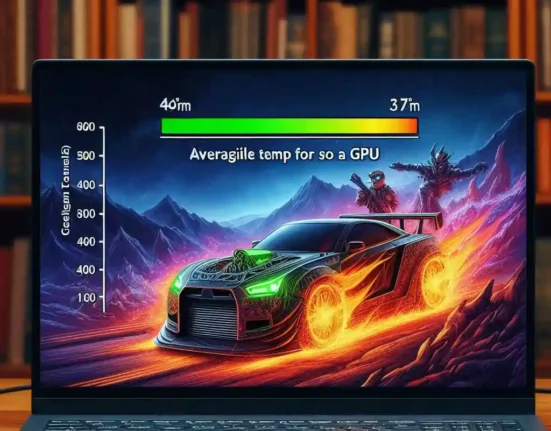
Leave feedback about this