Introduction
Are you thinking about How to Switch from NVIDIA to AMD GPU? If so, you’ve come to the right place! In this comprehensive guide, we’ll take you through everything you need to know about making the switch. From understanding what GPUs do to learning how to install your new AMD card, we’ll cover it all. Switching your graphics card can seem overwhelming at first, but with the right information, it can be a fun and rewarding experience. Let’s get started!
Understanding the Basics of GPUs
What is a GPU?

A GPU, or Graphics Processing Unit, is a critical component of your computer that helps create everything you see on your screen. It’s like a superhero for your computer, working tirelessly to render graphics, animations, and videos. When you play games, watch movies, or even scroll through photos, the GPU usage is hard at work ensuring everything looks smooth and vibrant. Think of it as the brain behind the visuals; without a good GPU, your computer wouldn’t be able to deliver those stunning graphics that make games and videos so enjoyable.
Key Differences Between NVIDIA and AMD
NVIDIA and AMD are two of the biggest names in the GPU performance market, each with its own strengths and weaknesses. NVIDIA is often recognized for its powerful performance in high-end gaming, particularly with advanced features like ray tracing, which makes light in games look incredibly realistic. On the other hand, AMD has made significant strides in recent years, offering competitive performance at lower price points. Many gamers find that AMD GPUs provide excellent value for money, making them a smart choice for those on a budget. One significant difference lies in their architecture; NVIDIA uses a system called Turing, while AMD utilizes RDNA technology. This means they operate differently, which can affect how well they perform in various tasks. Ultimately, whether you choose NVIDIA or AMD will depend on your specific needs and budget.
Chart: NVIDIA vs. AMD Performance Overview

| Feature | NVIDIA | AMD |
|---|---|---|
| Price Range | Higher | Lower to Moderate |
| Gaming Performance | Excellent | Great |
| Ray Tracing Support | Strong | Improving |
| Software Features | GeForce Experience | Radeon Software |
Reasons to Switch to AMD GPU
Cost-Effectiveness
One of the most compelling reasons to consider switching to an AMD GPU is cost-effectiveness. In many cases, AMD offers similar or even superior performance compared to NVIDIA at a lower price. This means you can enjoy high-quality gaming or creative tasks without emptying your wallet. For example, if you’re looking at mid-range GPUs idle temp, you might find that an AMD card gives you more power for your money, allowing you to play the latest games at high settings without the need for a top-tier budget. This is particularly attractive for gamers who want the best performance possible without overspending.
Performance in Specific Applications
When it comes to performance, AMD GPUs shine in various applications, especially gaming. Many users have reported that AMD cards perform exceptionally well in popular titles, often achieving higher frame rates than their NVIDIA counterparts, particularly at lower resolutions. This means smoother gameplay and less lag, which can be crucial during fast-paced gaming sessions. Additionally, if you’re into content creation, AMD GPUs are designed to handle tasks like video editing and graphic design efficiently. This makes them a versatile choice, whether you’re a gamer or a creative professional.
Advanced Features
AMD GPUs come with several advanced features that enhance the overall gaming experience. One standout feature is FreeSync technology, which helps eliminate screen tearing—a common issue when the frame rate of a game doesn’t match the refresh rate of your monitor. FreeSync allows for smoother visuals and can make a big difference in fast-paced games, providing a more immersive experience. Furthermore, AMD’s software offers useful tools that allow you to customize your settings and monitor performance, ensuring you get the most out of your GPU.
Example: Frame Rates in Popular Games
| Game Title | NVIDIA (FPS) | AMD (FPS) |
|---|---|---|
| Fortnite | 100 FPS | 110 FPS |
| Call of Duty | 90 FPS | 95 FPS |
| Cyberpunk 2077 | 70 FPS | 75 FPS |
FPS = Frames Per Second (the number of images your GPU can render in one second)
Preparing for the Switch
Compatibility Check
Before making the switch, it’s essential to ensure that your computer can support an AMD GPU. Start by checking your motherboard’s compatibility. Most modern motherboards support both NVIDIA and AMD, but it’s always a good idea to confirm by looking at your motherboard’s manual or the manufacturer’s website. Additionally, pay attention to your power supply unit (PSU); you want to ensure that it has enough wattage to support the new GPU. AMD GPUs often require different power connectors than NVIDIA cards, so check that you have the right cables available.
Backing Up Your Data
Backing up your data is a crucial step before making any big changes to your computer. This means saving all your important files, such as documents, photos, and game saves, to an external hard drive or using cloud storage services. Imagine losing all your saved games or school projects just because you made a hardware change—no one wants that! Taking the time to back up your data ensures that you won’t lose anything valuable, giving you peace of mind during the installation process.
Uninstalling NVIDIA Drivers
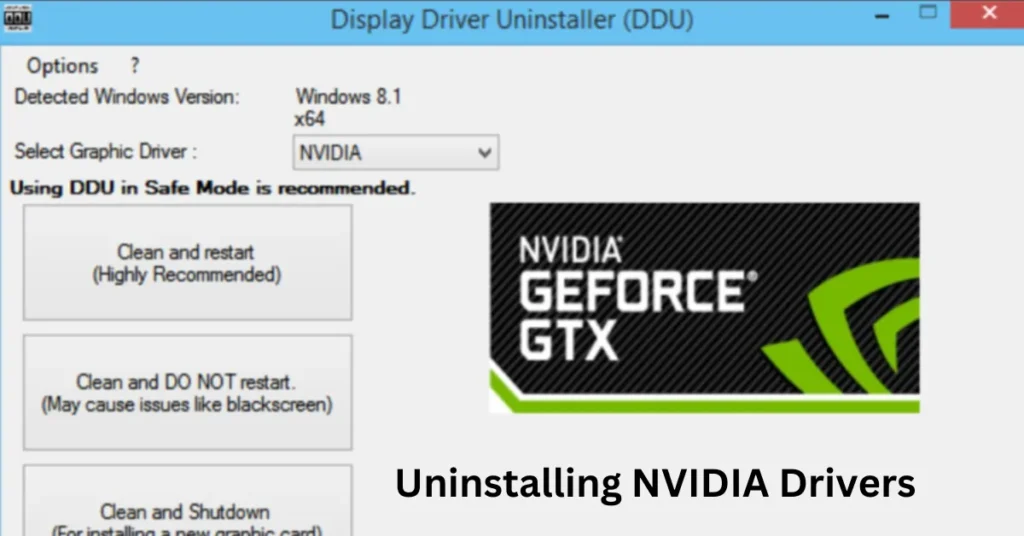
Before you can install your new AMD GPU, you need to remove the NVIDIA drivers. Here’s how you can do it:
- Open Control Panel: Click the Start button, then search for “Control Panel.”
- Programs and Features: Click on Programs, then Programs and Features.
- Find NVIDIA Drivers: Look for any NVIDIA software in the list.
- Uninstall: Click on it, then select Uninstall. Follow the prompts to remove the drivers completely. This step is vital because having old drivers can cause conflicts with your new AMD card.
Installing Your New AMD GPU
Physical Installation
Now that you’ve removed the NVIDIA drivers and prepared your computer, it’s time to install your new AMD GPU! Follow these steps carefully to ensure a successful installation:
- Turn Off Your Computer: Make sure your computer is completely powered down and unplugged. Safety first!
- Open the Case: Use a screwdriver to remove the side panel of your computer case. This will give you access to the inside of your computer where the GPU will go.
- Remove the Old GPU: If you had an old GPU, gently unscrew it from the case and carefully pull it out of the PCIe slot. Be careful not to damage any components GPU With out external power.
- Insert the New AMD GPU: Align the AMD GPU with the PCIe slot, and push it in until you hear a click. Make sure it’s firmly seated. Finally, screw it in place to secure it. Taking your time during this step is essential to avoid damaging any parts.
Installing AMD Drivers
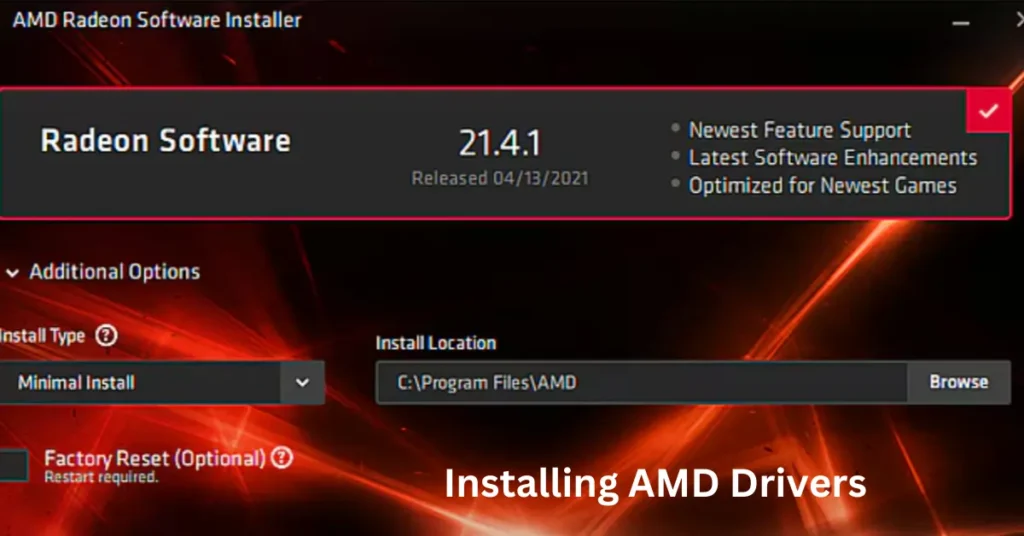
Once your GPU is installed, you need to install the drivers for it to work properly. Here’s how to do that:
- Go to the AMD Website: Open your internet browser and search for the official AMD website.
- Find Your GPU Model: Use the search bar to locate your specific GPU model.
- Download the Drivers: Click the download button to get the latest drivers for your AMD card.
- Run the Installer: Open the downloaded file and follow the on-screen instructions to install the drivers. This may take a few minutes, and it’s important not to interrupt the installation.
Optimizing Settings
After installing the drivers, it’s a good idea to optimize your settings for the best performance. Here’s how you can do it:
- Open AMD Radeon Software: Once installed, find and open the AMD Radeon Software on your computer.
- Game Settings: Look for options that allow you to adjust settings for each game you play. You can set performance modes, resolution, and more based on your preferences.
- Create Profiles: Many versions of AMD software allow you to create profiles for different games, so you can easily switch between settings tailored for each game. This feature is handy for optimizing performance and visuals without having to adjust settings every time you start a new game.
Troubleshooting Common Issues
Display Issues After Installation
Sometimes after installing your new GPU, you might face display problems. If your screen goes black or shows errors, don’t panic! Here are a few solutions you can try:
- Check Connections: Make sure that all cables are connected securely, including the power cables for your GPU and the monitor cable.
- Re-seat the GPU: If the display isn’t working, try removing the GPU and then reinserting it to ensure it’s seated properly. Sometimes, a loose connection can cause issues.
Performance Issues
If you notice that your games aren’t running as smoothly as expected, there are a few steps you can take to improve performance:
- Lower Graphics Settings: If you’re experiencing lag, consider lowering the graphics settings in your games. Reducing details like shadows and textures can lead to smoother gameplay, especially if your system struggles with high settings.
- Update Drivers: Ensure that your drivers are the latest version. You can do this through the AMD Radeon Software by checking for updates. Keeping your drivers updated is crucial for optimal performance and stability.
Fine-Tuning Your AMD Experience
Using AMD Software
The AMD Radeon Software is packed with features that can enhance your gaming experience in various ways. For instance, it allows you to monitor your GPU’s performance, temperature, and usage, helping you understand how your system is performing during gaming sessions. Additionally, the software includes tools for recording gameplay, which can be a lot of fun if you want to share your gaming highlights with friends. Moreover, the software makes it easy to customize your graphics settings, ensuring you get the best visuals possible without sacrificing performance.
Performance Tweaking
To get the most out of your new AMD GPU, consider these tips for performance tweaking:
- Lower Resolution: Reducing the resolution of the game can significantly improve frame rates. While it may not look as sharp, smoother gameplay often makes for a better overall experience, especially in fast-paced games.
- Disable Unnecessary Background Programs: Before you start gaming, make sure to close any applications running in the background that aren’t necessary. This will free up system resources and improve performance, allowing your GPU to focus on rendering the game.
Keeping Your Drivers Updated
Keeping your drivers updated is essential for maintaining peak performance and ensuring that you have access to the latest features. You can set the AMD Radeon Software to check for updates automatically, so you don’t have to remember to do it manually. Regular updates can also fix bugs and improve compatibility with new games, which means your gaming experience will only get better over time.
Conclusion
Switching from an NVIDIA GPU to an AMD GPU can be an excellent decision that offers you great performance at a lower price point. By following this comprehensive guide, you’ll be well-equipped to make the switch smoothly and enjoy a more enjoyable gaming experience. If you have any questions or want to share your experiences, please feel free to leave a comment below. Happy gaming!
FAQs NVIDIA to AMD GPU
1. What is a GPU, and why do I need one?
A GPU, or Graphics Processing Unit, is essential for rendering images and videos on your computer. It helps in gaming, video editing, and graphic design, providing smoother visuals and better performance.
2. How do I know if my computer is compatible with an AMD GPU?
Check your motherboard’s specifications to ensure it has a PCIe slot for the GPU. You also need to verify that your power supply can handle the wattage required by the AMD GPU.
3. What are the main differences between NVIDIA and AMD GPUs?
NVIDIA often excels in high-end gaming with features like ray tracing, while AMD typically offers better price-to-performance ratios and is known for strong performance in various applications, especially at lower resolutions.
4. Do I need to uninstall my NVIDIA drivers before installing an AMD GPU?
Yes, it’s essential to uninstall NVIDIA drivers to avoid conflicts. This ensures a smooth installation of your new AMD GPU.
5. What steps should I take to back up my data before switching GPUs?
Save important files, photos, and game saves to an external hard drive or use cloud storage. This prevents data loss during the installation process.
6. How do I physically install my new AMD GPU?
Turn off your computer, unplug it, remove the side panel of your case, unscrew and remove the old GPU if applicable, insert the new AMD GPU into the PCIe slot, and secure it in place.
7. What should I do if my display doesn’t work after installing the AMD GPU?
First, check all cable connections to ensure they are secure. If that doesn’t work, try removing and re-seating the GPU to ensure it’s correctly installed.
8. How do I install the drivers for my new AMD GPU?
Go to the official AMD website, find your specific GPU model, download the latest drivers, and run the installer. Follow the prompts to complete the installation.
9. Can I run both NVIDIA and AMD GPUs in my computer at the same time?
Typically, you cannot run both types of GPUs simultaneously due to driver conflicts. It’s best to stick with one brand to avoid issues.
10. Will switching to an AMD GPU improve my gaming performance?
Many users report improved performance with AMD GPUs, especially in certain games. However, performance may vary depending on the specific games and settings you use.
11. How do I optimize settings for my new AMD GPU?
Use the AMD Radeon Software to adjust graphics settings for each game. You can create profiles and customize settings based on your performance needs.
12. What is FreeSync, and how does it benefit gamers?
FreeSync is AMD’s technology that helps synchronize the frame rate of the GPU with the refresh rate of your monitor, reducing screen tearing and providing a smoother gaming experience.
13. How often should I update my GPU drivers?
It’s recommended to check for driver updates every month or set the AMD Radeon Software to check automatically. Keeping your drivers updated ensures optimal performance and compatibility with new games.
14. What should I do if I experience performance issues after switching to an AMD GPU?
Try lowering the graphics settings in your games, ensuring your drivers are updated, and closing any unnecessary background applications to free up resources.
15. How can I switch back to an NVIDIA GPU if I’m not satisfied with AMD?
To revert back, uninstall the AMD drivers, reinstall your NVIDIA GPU, and then install the latest NVIDIA drivers from the official website.


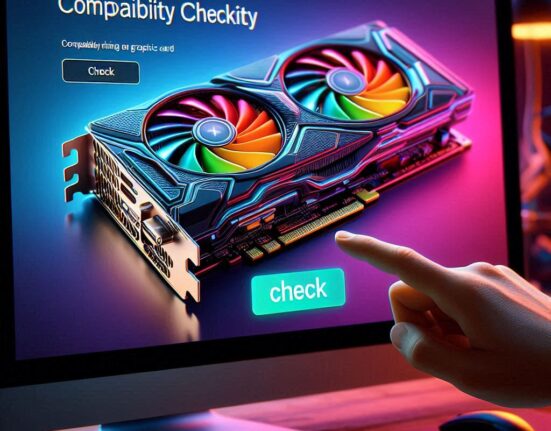
Leave feedback about this