Introduction
Have you ever been playing a game or working on a project, and your computer starts slowing down or acting strangely? Why Is My GPU Underperforming If that’s happened to you, your GPU might be underperforming. The GPU, or Graphics Processing Unit, is responsible for creating the images and videos you see on your screen. If it’s not working properly, everything from gaming to video editing can slow down or become frustrating. In this article, we’ll explore why this happens and how you can fix it.
1. Understanding GPU Performance
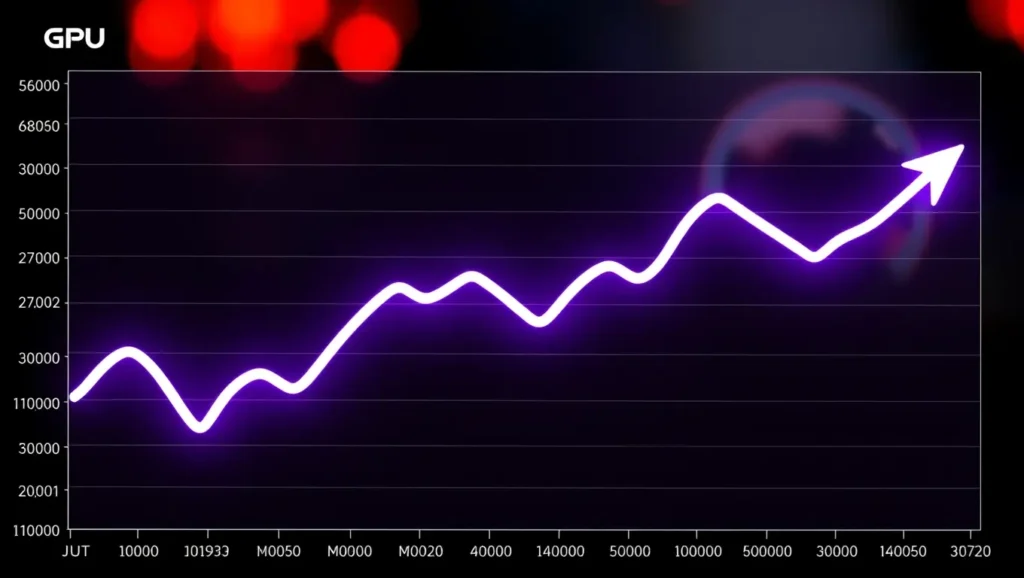
Before we jump into why your GPU might not be working well, let’s first understand what it does. Your GPU works like the brain of your computer’s graphics system. It helps make games smoother, videos sharper, and even speeds up apps that need a lot of processing power.
When your GPU is performing well, your computer works quickly and smoothly. But if it’s underperforming, you might see things like:
- Lower frame rates in games.
- Strange visual effects, like screen tearing or flickering.
- Slow rendering times when editing videos or pictures.
2. Common Signs of GPU Underperformance
Let’s take a closer look at what happens when your GPU is underperforming. There are a few common signs that your GPU isn’t working as well as it should:
- Lower Frame Rates: This means your games might feel slow or choppy. If you’re used to a fast game, it might seem like everything is moving in slow motion.
- Graphical Artifacts: You might notice weird things happening on your screen, like lines, flickers, or colors not showing up correctly.
- Slow Rendering Times: If you’re working on projects that need high-quality images or videos, you might notice that it takes longer than usual to finish the job.
3. Hardware-Related Issues
There are several reasons why your GPU might not be working properly, and many of these have to do with the hardware (physical parts) of your computer.
Overheating

One of the most common issues is overheating. If your GPU gets too hot, it can’t work properly. This can happen if:
- Your computer doesn’t have good cooling. Make sure your computer has enough fans or other cooling systems to keep it from getting too hot.
- Dust builds up inside your computer. Dust can block airflow, causing your GPU to overheat.
(Chart: How Temperature Affects GPU Performance)
- Normal Temperature: 40-60°C → Optimal performance.
- High Temperature: 60-85°C → Performance starts to drop.
- Overheating: Above 85°C → Severe performance issues, possible shutdown.
Power Supply Problems
Your GPU needs power to run, and if your power supply isn’t giving enough, your GPU won’t work as well. Make sure your Power Supply Unit (PSU) has enough wattage to handle your GPU.
GPUs without external power
Hardware Damage
Over time, your GPU can get worn out or damaged. Check for physical signs of damage, like cracks or burnt spots.
4. Software and Driver Issues
Another reason your GPU might be underperforming has to do with the software.

Outdated Drivers
Drivers are like the instructions your computer uses to communicate with your GPU. If your drivers are outdated, your GPU might not work correctly. Make sure to update your GPU drivers regularly by going to your GPU manufacturer’s website.
Incompatible Software
Sometimes, the programs you run on your computer might not work well with your GPU. This can cause performance problems. Check for any software updates to ensure compatibility.
Operating System Compatibility
Your operating system (Windows, macOS, etc.) should also be up-to-date. Old operating systems may not work properly with newer GPUs.
5. Settings and Configuration
Sometimes, your GPU underperforms simply because of how it’s set up. You can change some settings to improve performance.
In-Game Settings
Lowering your game’s graphical settings can make your GPU work less hard, which improves performance. This might mean lowering the resolution or turning off extra visual effects like shadows.
Resolution and Refresh Rate
If your screen resolution is too high, your GPU has to work harder to display all the details. Reducing the resolution or refresh rate can help ease the load on your GPU.
Power Management Settings
In some cases, your GPU may be set to “power-saving mode,” which lowers its performance to save energy. Check your power settings and make sure your GPU is set to “high performance.”
6. System Bottlenecks
Your GPU may not be the only part of your system causing problems. Sometimes, other parts of your computer can slow down the GPU.
CPU Bottleneck
If your CPU (the brain of your computer) isn’t fast enough, it can’t send data to the GPU quickly enough. This is called a CPU bottleneck, and it can limit how well your GPU performs.
RAM Issues
Your computer’s memory, or RAM, also plays a big role in performance. If you don’t have enough RAM, your computer can’t store all the data needed for high-performance tasks, which slows down your GPU.
Storage Speed
If your computer is running off a slow hard drive (HDD), it might take longer to load data, which can also affect your GPU performance. Upgrading to a faster Solid-State Drive (SSD) can help.
7. Overclocking and Its Risks
Overclocking is when you make your GPU run faster than it was designed to. While this can improve performance, it can also cause overheating or instability.
What is Overclocking?
Overclocking makes your GPU process more tasks per second. It’s like making your car drive faster, but it also puts more strain on the engine.
Benefits and Risks
The benefit of overclocking is that you can get better performance in games or applications. However, the risks include:
- Overheating.
- Shortened GPU lifespan.
- Crashes and errors.
Safe Overclocking Practices
If you want to overclock your GPU, use software that helps monitor temperature and performance, and don’t push your GPU too far.
8. Troubleshooting Steps
If you think your GPU is underperforming, here are some steps you can take to troubleshoot the issue:
- Check the temperature of your GPU using monitoring software.
- Update your GPU drivers.
- Adjust the in-game settings to reduce the workload on your GPU.
- Ensure your power supply is providing enough power.
- Clean out the dust from your computer.
- Test the GPU using diagnostic tools like FurMark or MSI Afterburner to check its performance.
9. When to Seek Professional Help
If you’ve tried everything and your GPU is still underperforming, it might be time to get help from a professional. A computer technician can diagnose more complex problems, such as physical damage or component failure, that might be affecting your GPU.
1. Diagnosing GPU Performance in CMD
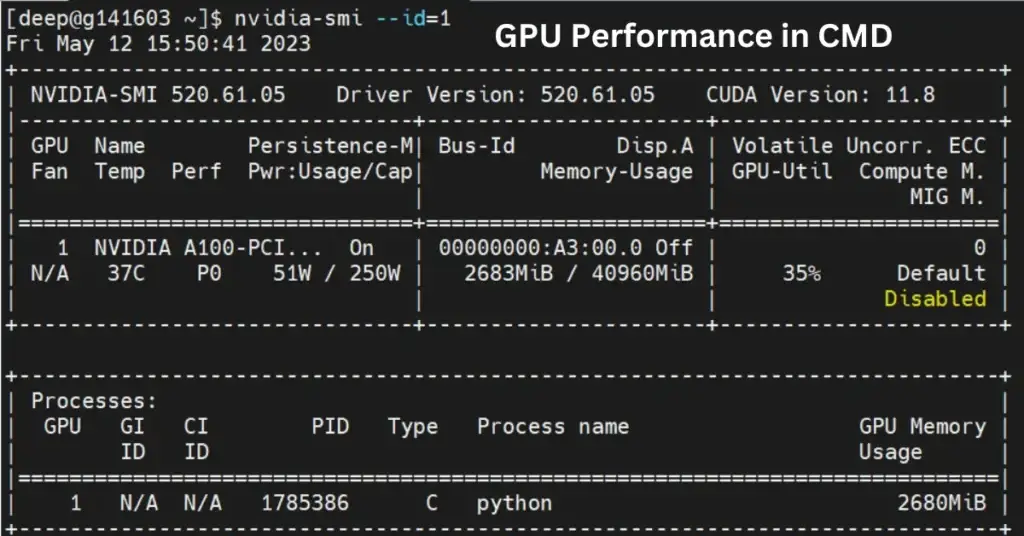
Sometimes, your GPU might be underperforming due to hidden issues that aren’t immediately obvious. Using CMD, you can check for basic system information, which includes your GPU’s status.
Checking Your GPU and System Information
CMD provides you with the ability to pull up basic hardware details, which can be useful for troubleshooting. Here’s how you do it:
- Open Command Prompt by typing
cmdin the Windows search bar and selecting the Command Prompt app. - Type the following command:
- bashCopy code
systeminfo - This will display detailed information about your computer, including hardware specs that affect your GPU performance, such as CPU speed, RAM, and more.
2. Updating Drivers Using CMD
Outdated GPU drivers can lead to underperformance. You can use CMD to update all the drivers on your computer, including your GPU drivers.
Command to Update Drivers
In some cases, you can use Windows Update to make sure your drivers are current:
- Open Command Prompt as an administrator.
- Type the following command to check for any updates:
- bashCopy code
wuauclt /detectnowThis will force your system to check for updates. - If any GPU driver updates are available, they will be downloaded and installed automatically.
3. Checking for Overheating Issues
Overheating is one of the main reasons a GPU underperforms. To check your GPU’s temperature, you can use a third-party tool like MSI Afterburner, but you can also monitor system performance through CMD.
Command to Monitor GPU Load and Temperature
Windows CMD itself doesn’t provide direct GPU temperature readings, but you can check overall system temperature using PowerShell (which works like CMD). You will need to run this script to monitor temperature.
- Open PowerShell and type the following:
- bashCopy code
Get-WmiObject MSAcpi_ThermalZoneTemperature -Namespace "root/wmi" - This will give you system temperature readings, which indirectly affect GPU performance. If the temperature is too high, ensure you have proper cooling.
4. Clearing GPU-Related Cache
If your GPU has been running slow, clearing temporary files or cache might help. Windows maintains a set of temporary files that can sometimes bog down system performance. You can clear them using CMD.
Command to Clear Temporary Files
- Open Command Prompt as an administrator.
- Type the following command:
- bashCopy code
del /q/f/s %TEMP%\* - This command will delete all temporary files stored in the system’s cache, potentially improving GPU performance.
5. Resetting Graphics Driver in CMD
Sometimes, the graphics driver can crash or malfunction, affecting GPU performance. You can reset your graphics driver quickly using a simple keyboard shortcut or via CMD.
Resetting Graphics Driver Shortcut
Press the following keys together to reset the GPU driver:
bash Copy code Win + Ctrl + Shift + B
This shortcut resets your GPU without restarting your computer. You’ll hear a beep, and the screen will flicker for a second, after which your GPU should start working normally.
6. Checking System Performance in CMD
If you suspect your CPU or RAM might be bottlenecking your GPU, you can monitor system performance with the Task Manager or CMD.
Command to Monitor System Performance
- Open Command Prompt as an administrator.
- Type the following command to start Performance Monitor:
- bashCopy code
perfmon /report - This will generate a performance report showing you any areas where your system is underperforming, including CPU and memory usage, which could affect your GPU.
7. Advanced Commands to Improve GPU Performance
You can also optimize your system’s power settings using CMD to ensure your GPU runs in high-performance mode, which is especially useful for gaming or rendering tasks.
Changing Power Plan to High Performance
If your system is in Power Saver Mode, your GPU might not perform at its full potential. You can switch to High Performance Mode via CMD:
- Open Command Prompt as an administrator.
- Type the following command to switch the power plan:
- bashCopy code
powercfg /s SCHEME_MIN - This ensures your system prioritizes performance over power saving, which can improve GPU performance.
8. Managing Windows Updates for Better GPU Performance
If your system is slowing down due to pending Windows updates, this can affect your GPU’s ability to function at peak performance. You can manage these updates via CMD as well.
Command to Pause Windows Updates
- Open Command Prompt as an administrator.
- Type the following command to pause updates for 7 days:
- bashCopy code
net stop wuauserv - This stops Windows from automatically downloading updates that might be hogging system resources.
Conclusion
Having a GPU that underperforms can be frustrating, but with the right steps, you can get it back to working at its best. By understanding the common issues, checking your hardware and software, and adjusting your settings, you can ensure that your GPU performs well for a long time. Remember, if things get too complicated, don’t hesitate to seek help from a professional.
FAQs Why Is My GPU Underperforming?
- How can I tell if my GPU is underperforming?
If your games are slow, you see weird visual effects, or your computer takes longer to render videos, your GPU might be underperforming. - What causes a GPU to overheat?
Overheating can be caused by dust buildup, poor ventilation, or an overworked GPU. - How often should I update my GPU drivers?
It’s best to update your GPU drivers every few months, or whenever a new game or software requires it. - What is overclocking, and is it safe?
Overclocking is when you make your GPU run faster than normal. It can improve performance but might cause overheating if done improperly. - How do I know if my PSU is powerful enough for my GPU?
Check the wattage of your power supply and compare it to the requirements of your GPU. If it doesn’t meet the required power, your GPU may underperform. - How can I check if my GPU drivers are up to date using CMD?
Typewuauclt /detectnowin CMD to force Windows to check for driver updates. - What is screen tearing, and can it be fixed?
Screen tearing occurs when the GPU is out of sync with your monitor. Turning on V-Sync or G-Sync in your game’s settings can help fix this. - What is a GPU bottleneck?
A bottleneck occurs when one part of your computer (like your CPU) can’t keep up with the GPU, limiting its performance. You can check for bottlenecks using theperfmon /reportcommand. - Why does my system stutter during gaming?
Stuttering can happen due to an overworked GPU or slow system memory. Clearing the cache and ensuring your GPU is properly cooled can help. - How do I reset my GPU without restarting my computer?
You can reset your GPU driver using the keyboard shortcutWin + Ctrl + Shift + B.


Leave feedback about this